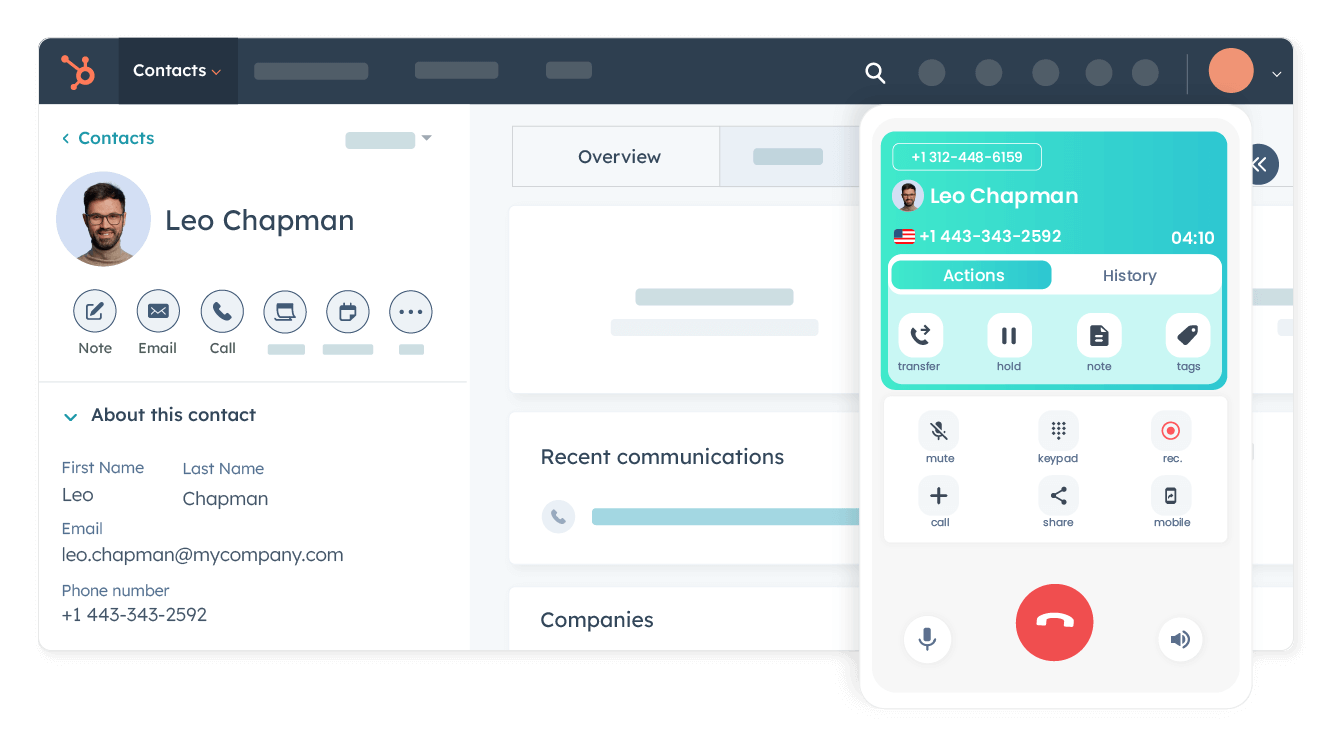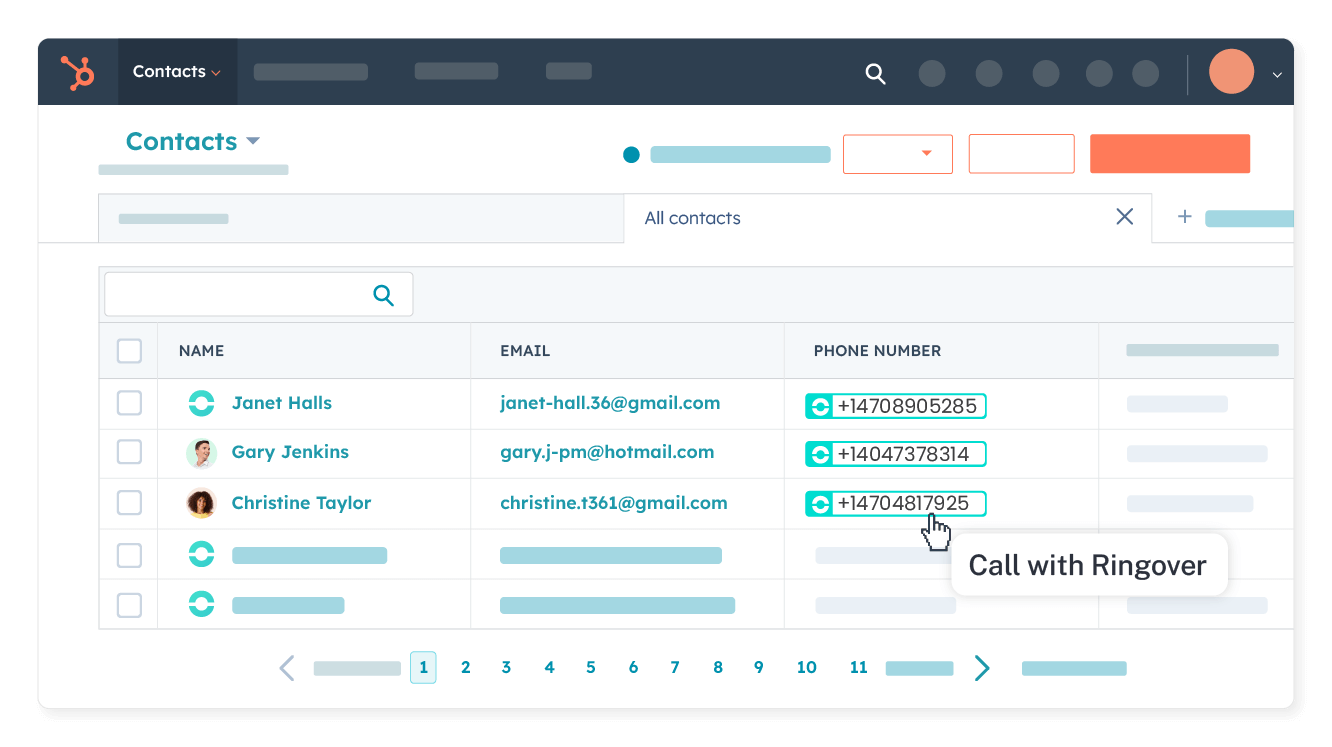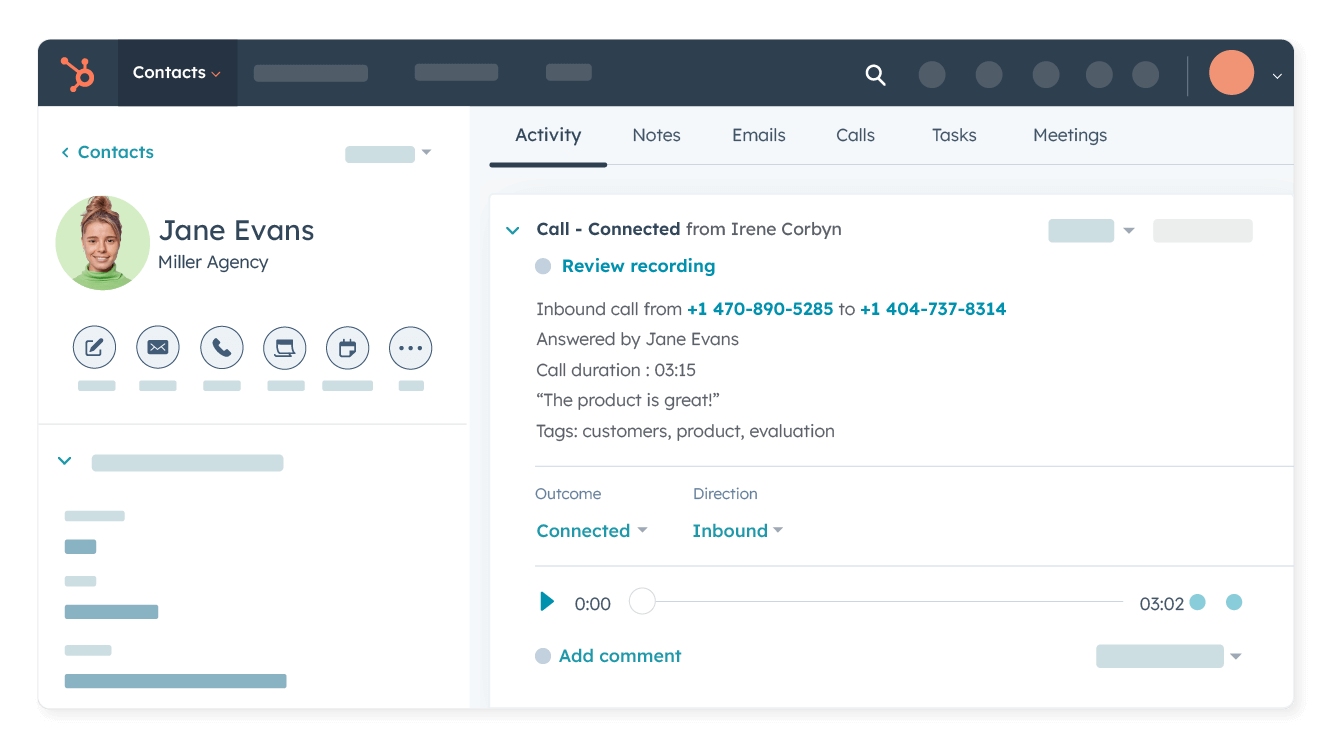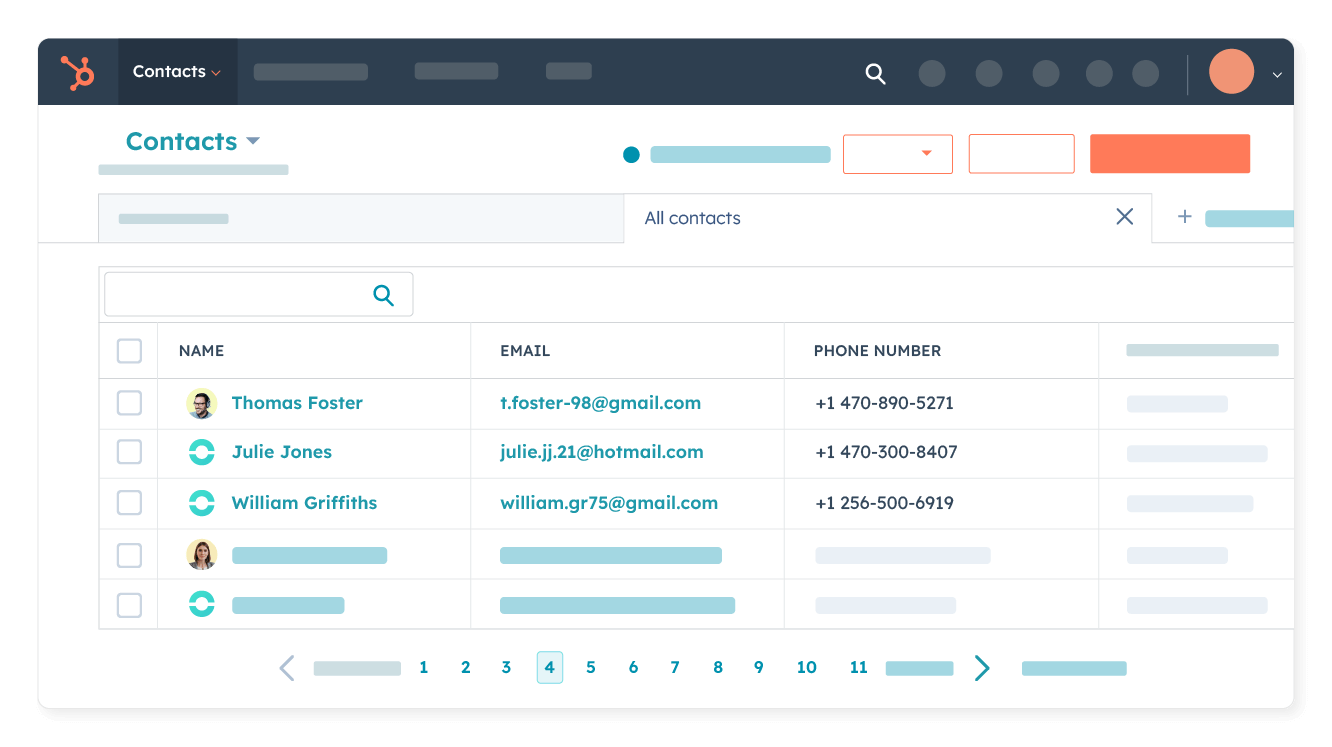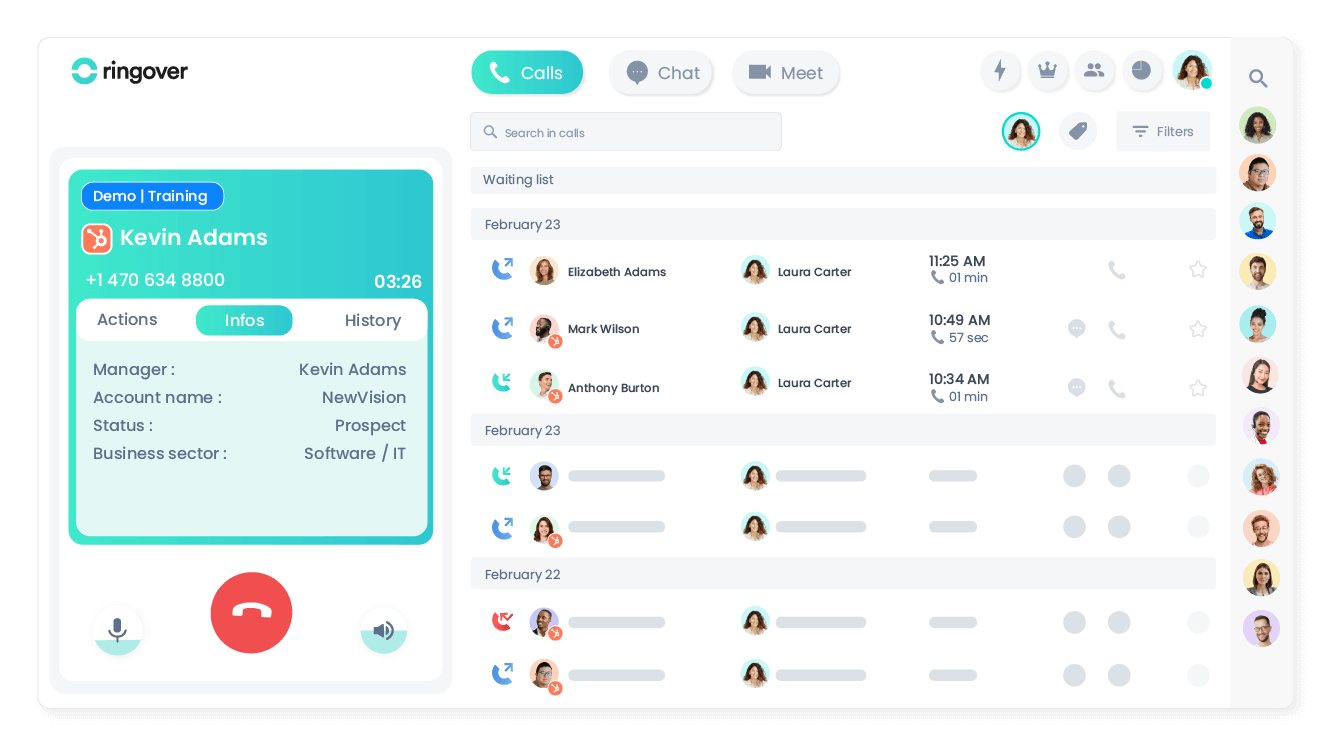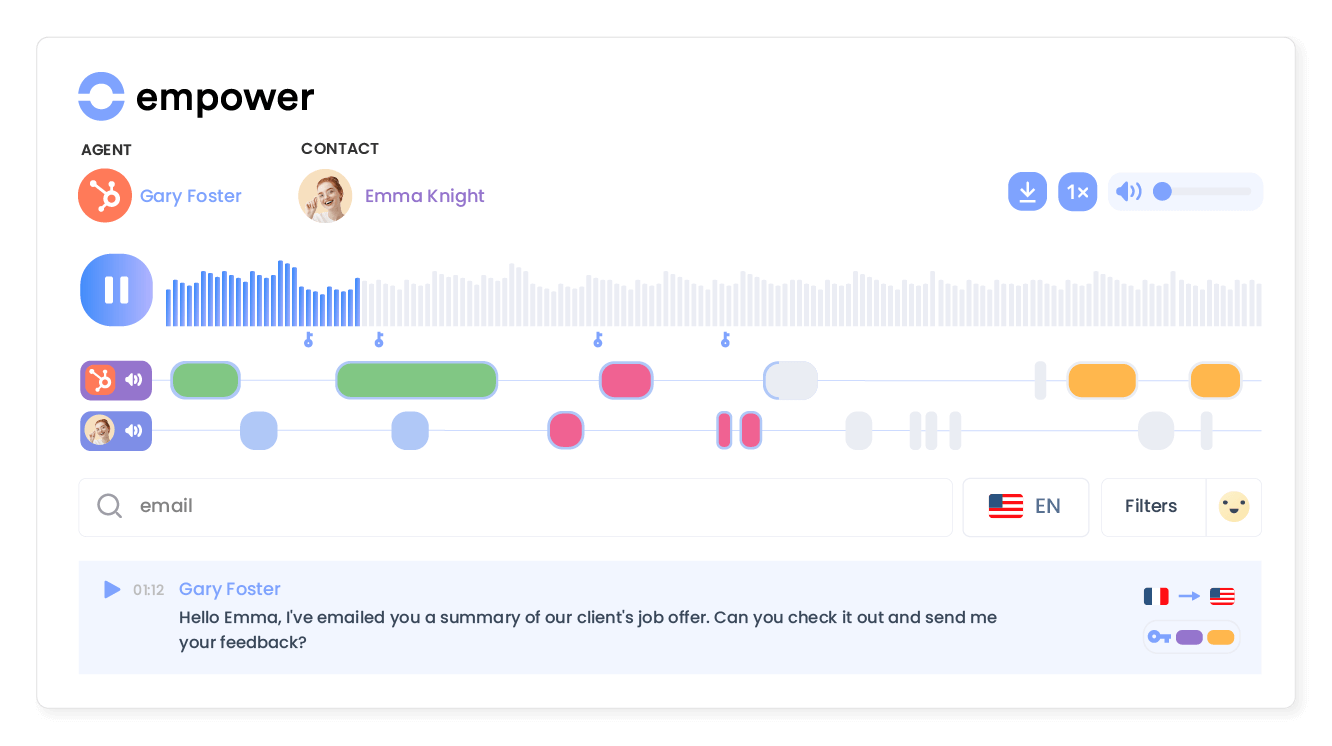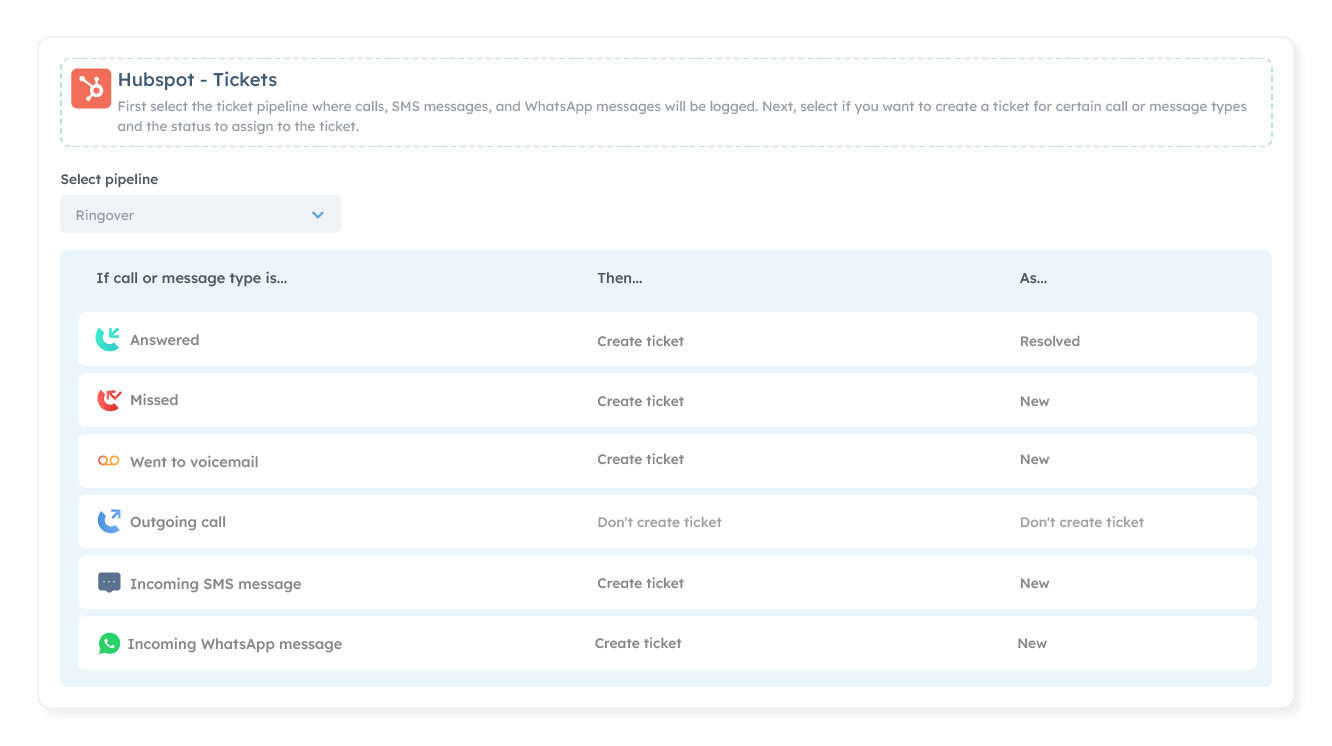Introduction
- Boost your productivity in just a few clicks.
- Take the heavy lifting away from your sales and marketing teams with our HubSpot integration and empower them to do more!
Category
CRMDirect access to contact history
Directly access all contact information stored in HubSpot whenever you receive a call.
Call in 1 click from HubSpot
Your team will no longer have to manually dial numbers as they can make calls with a single click directly from HubSpot.
Rest assured that all history is automatically logged
All your calls, texts, voicemail messages, call recordings, tags and WhatsApp conversations are automatically logged in each contact’s HubSpot details. Your sales reps will save so much time thanks to Ringover taking on the heavy lifting.
Synchronize your contact directories
With contact sync, you can be sure that all of your data including your contact info are always kept up to date.
Handle your calls faster
At a glance, your agents visualize the HubSpot customer’s key information directly in the Ringover dialer: call handling is faster and your customer benefits from a smoother, personalized welcome.
Transform conversations into actionable insights
Use Empower, Ringover’s conversational AI, to analyze, summarize, and gain insights from client and candidate conversations.
Elevate your team with data for personalized engagement at scale, seamlessly syncing insights into HubSpot.
Optimize your processes
Stop wasting time on creating tickets and inputting interaction history.
Set up triggers to automatically create HubSpot tickets (linked to incoming or outgoing calls, SMS, WhatsApp messages, etc.).