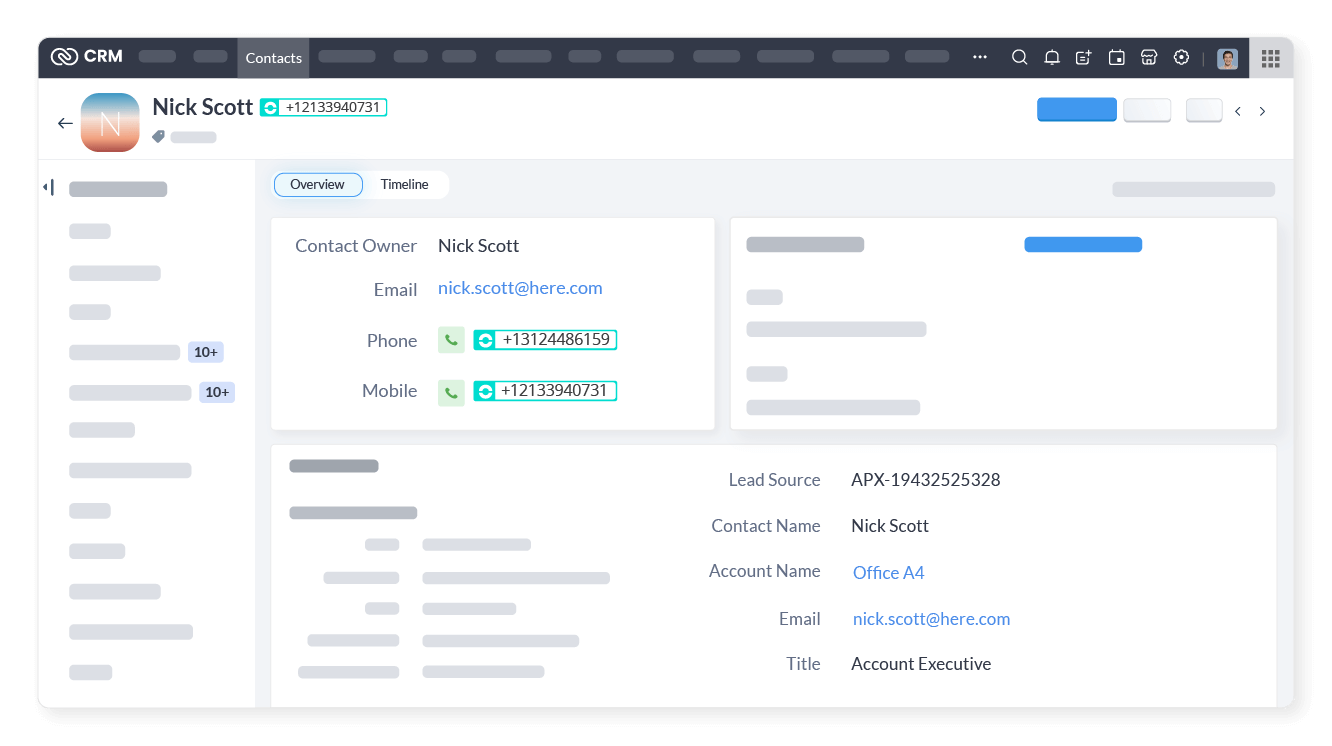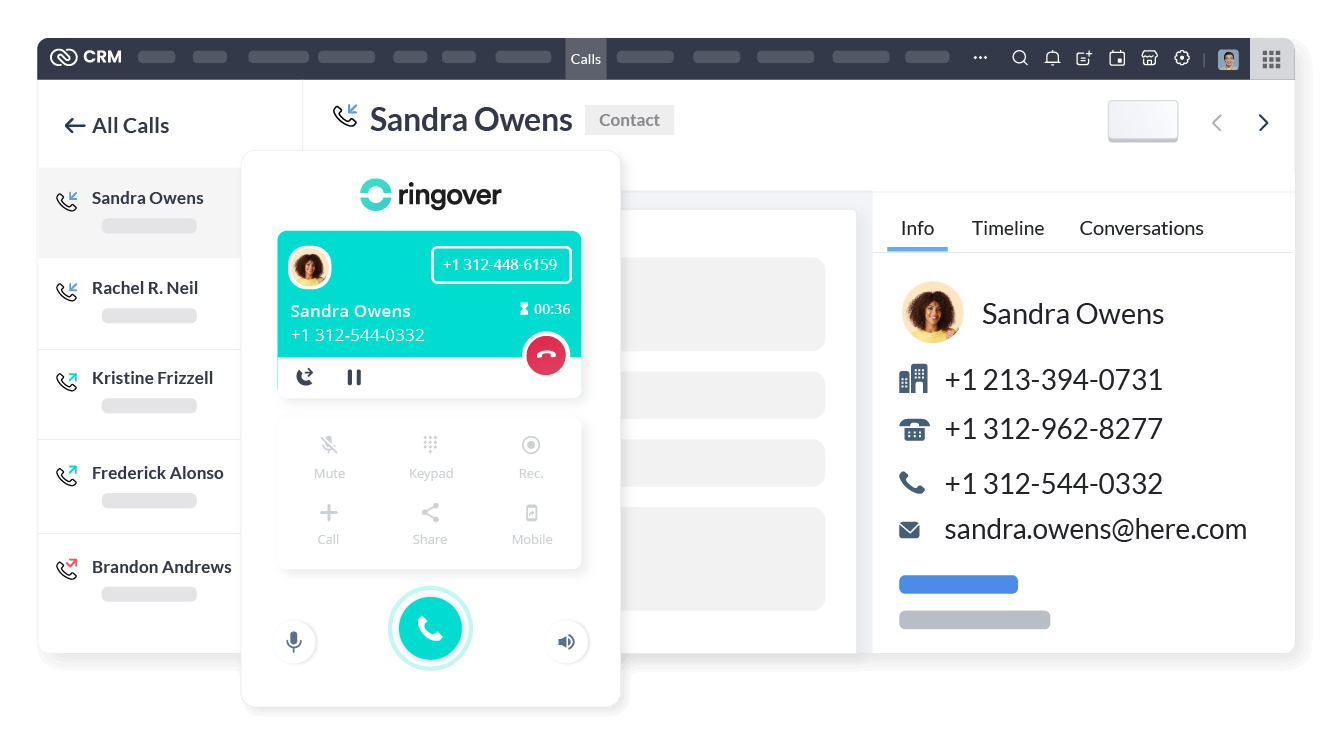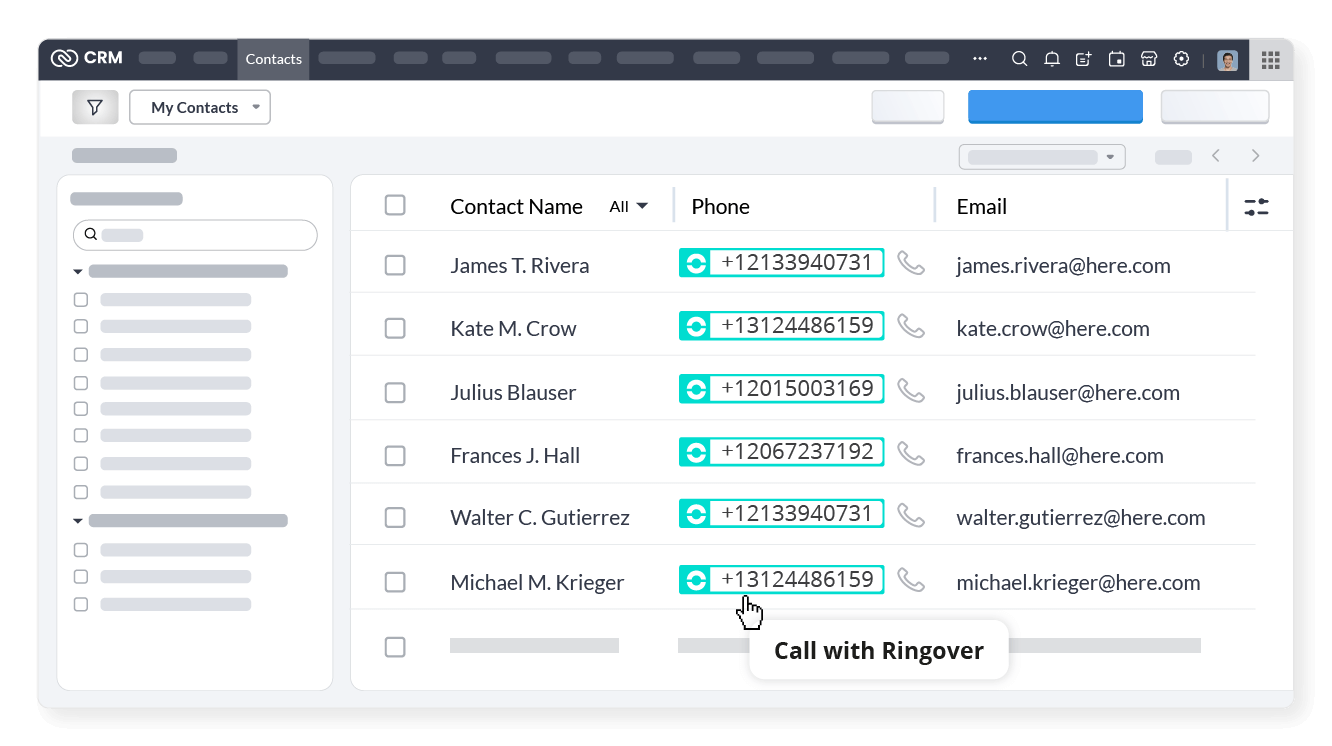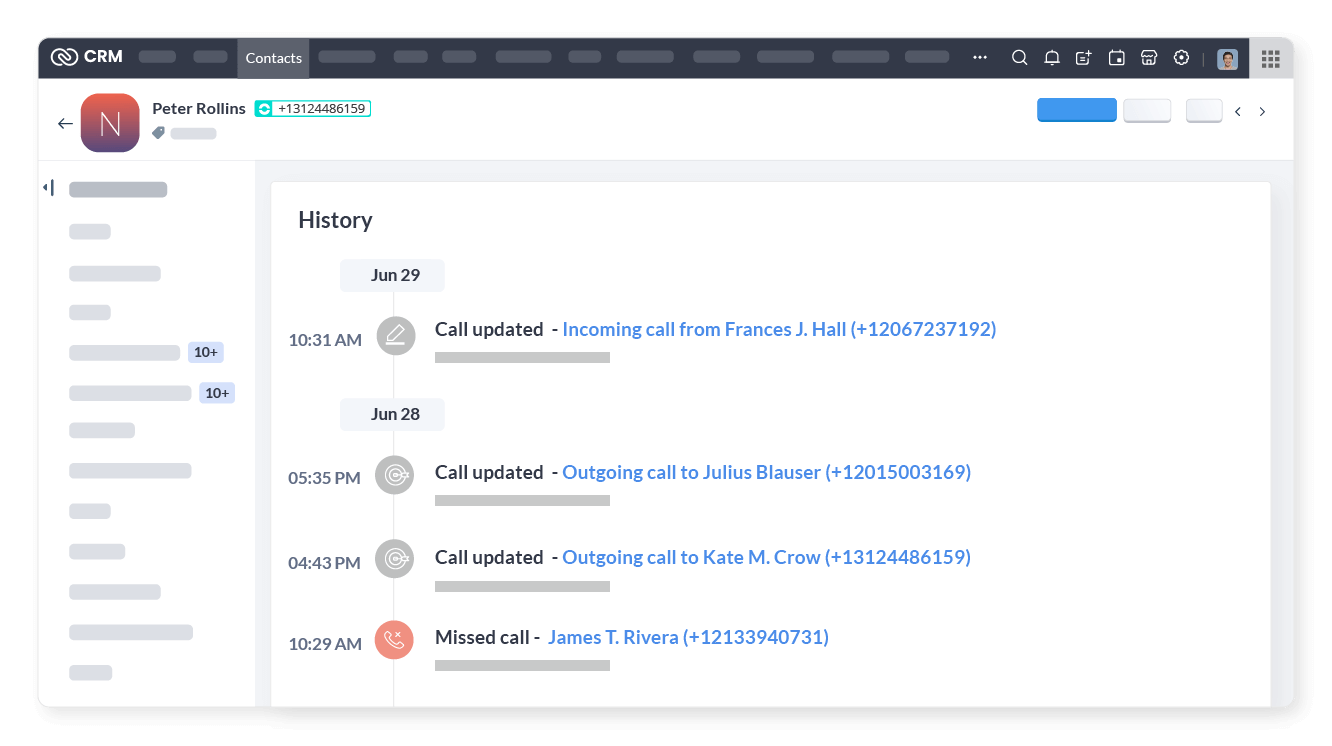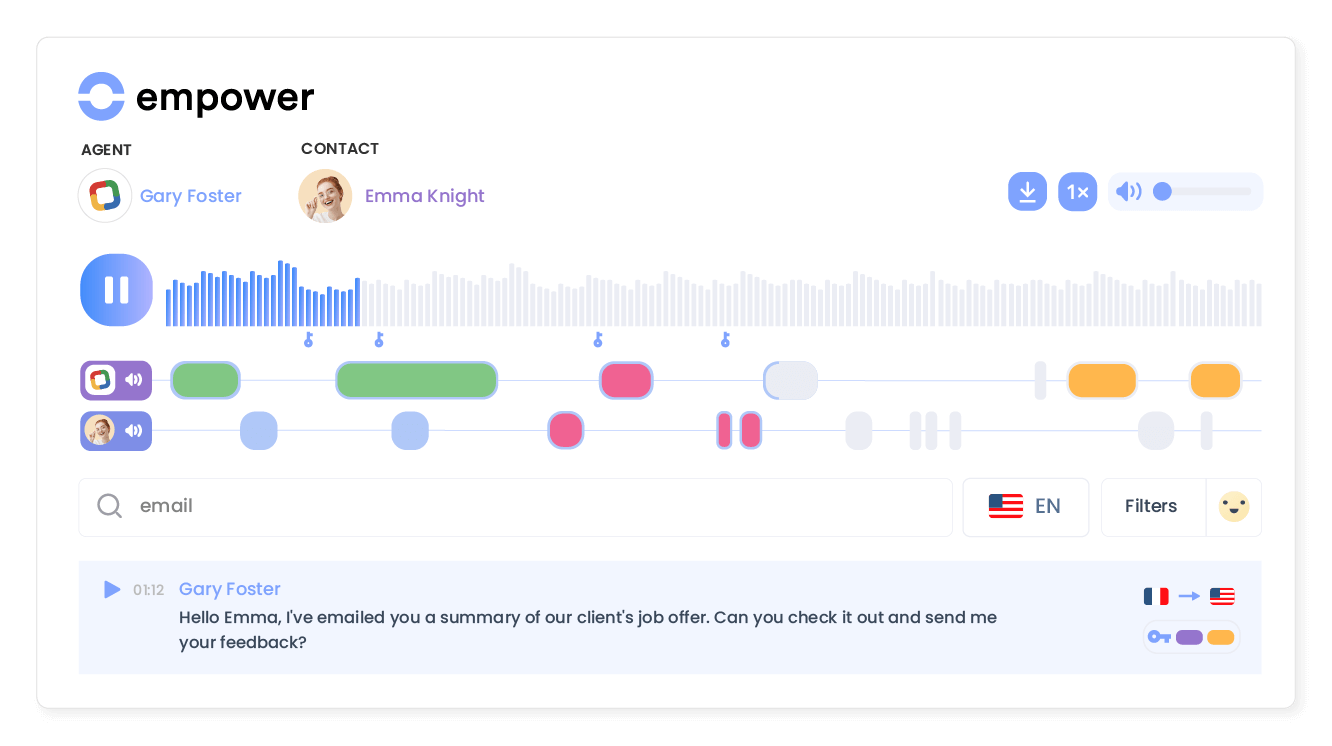Introduction
- Boost your productivity in just a few clicks.
- Take away the heavy lifting from your sales and marketing teams with our Zoho CRM integration and empower them to do more!
Category
CRMPH: Key features
Easily enrich your data
You can simply create or update contacts in Zoho CRM.
Benefit from file feedback
When a contact calls you, their information will instantly be displayed within the Zoho CRM interface.
Click to call from Zoho CRM
Make unlimited calls with Ringover directly from Zoho CRM - no need to manually type in phone numbers.
See everything that’s happening
No more manual logging as every call, answering machine messages and conversations are automatically recorded in Zoho CRM.
Transform conversations into actionable insights
Use Empower, Ringover’s conversational AI, to analyze, summarize, and gain insights from client and candidate conversations.
Elevate your team with data for personalized engagement at scale, seamlessly syncing insights into Zoho CRM.