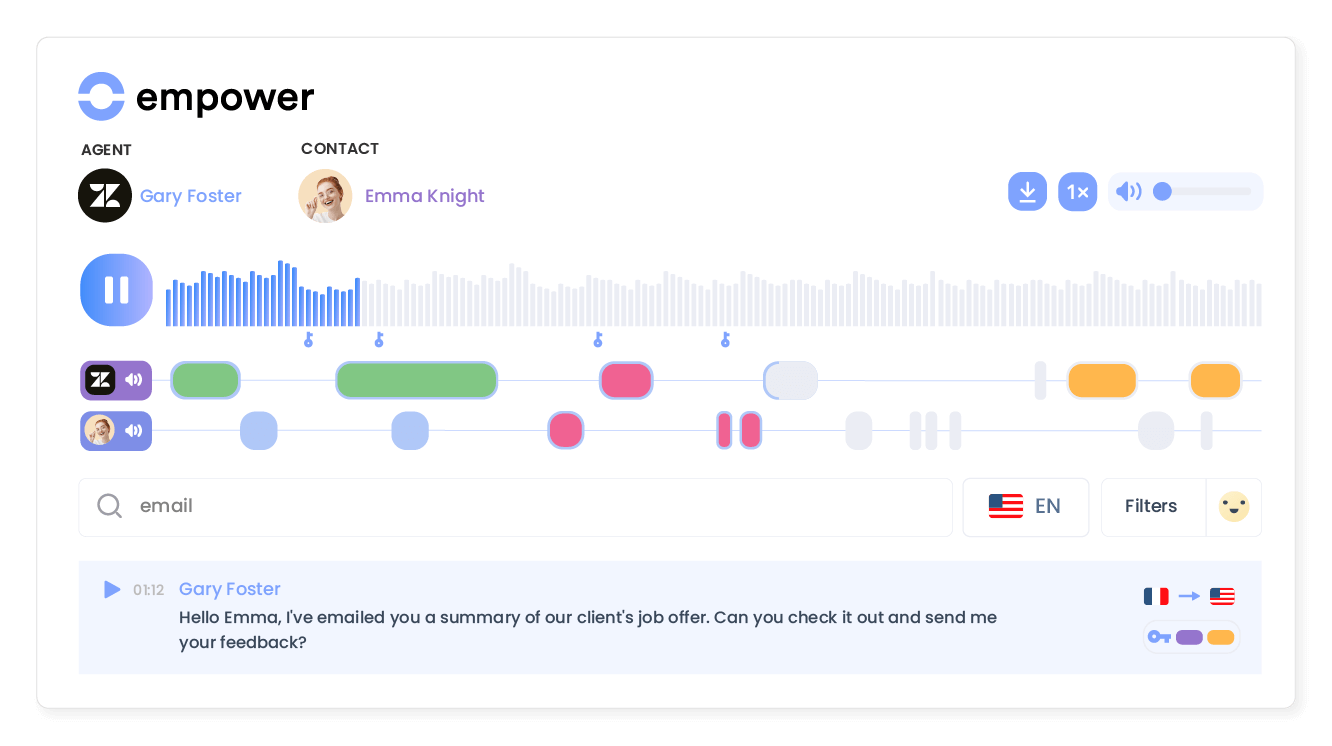Introduction
- Save yourself precious time by removing arduous, time-consuming tasks and increase the efficiency of your customer service with this awesome integration!
Category
SupportPH: Key features
Rapidly improve customer engagement
During each incoming call, automatically retrieve the contact’s information as well as their history thanks to the automatic file escalation.
Your teams are thus able to provide a more personalised interaction.
Save time on data entry
Automatic ticket creation in Zendesk with every customer call. Stop wasting time creating tickets and entering call logs. With a Ringover-Zendesk integration, all of your telephone conversations are automatically recorded in Zendesk.
Boost the productivity of your support teams
Thanks to the click-to-call functionality, there is no need to manually dial the numbers for each call as your agents can initiate calls directly from the Zendesk platform in a single click.
Improve the management of call transfers
Easily transfer in-progress calls to a member of your team or a group. You can choose the type of transfer such as direct transfer, internal transfers and direct messaging.
Transform conversations into actionable insights
Use Empower, Ringover’s conversational AI, to analyze, summarize, and gain insights from client and candidate conversations.
Elevate your team with data for personalized engagement at scale, seamlessly syncing insights into Zendesk.
Handle your calls faster
At a glance, your agents visualize the Zendesk customer’s key information directly in the Ringover dialer: call handling is faster and your customer benefits from a smoother, personalized welcome.