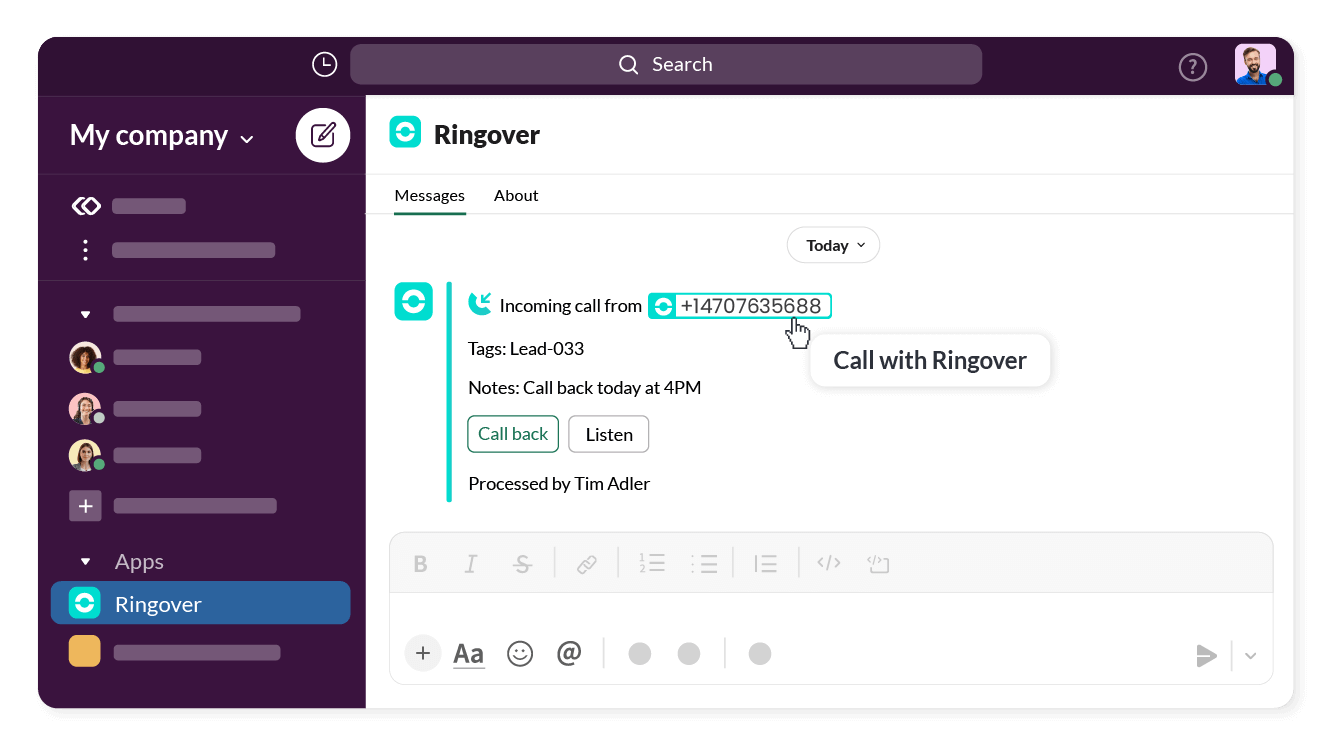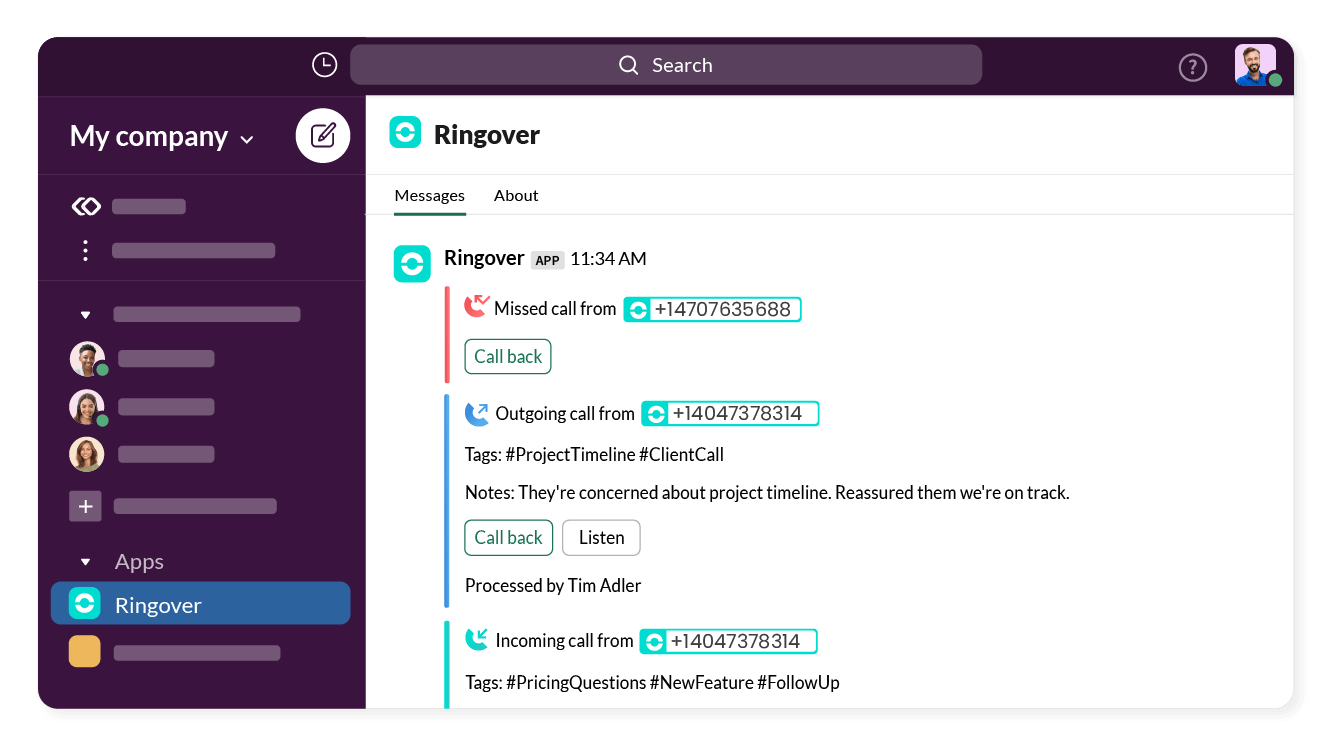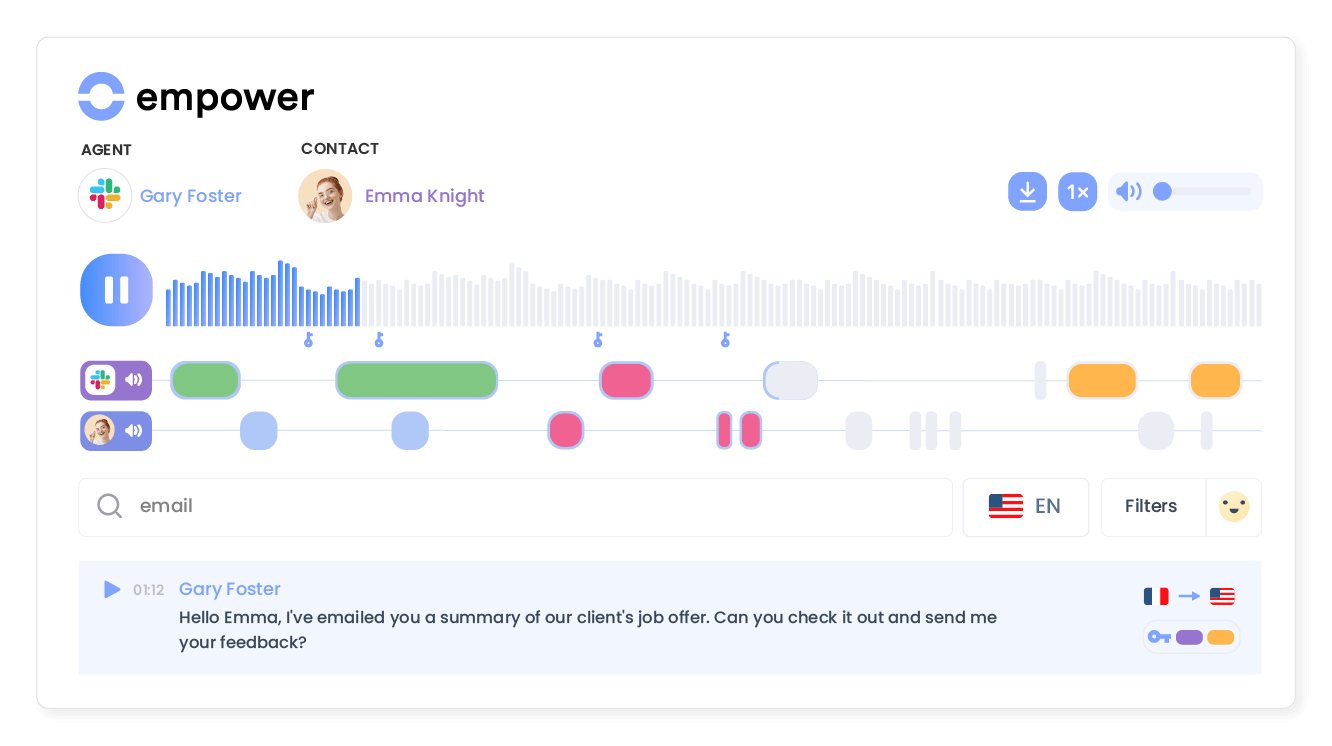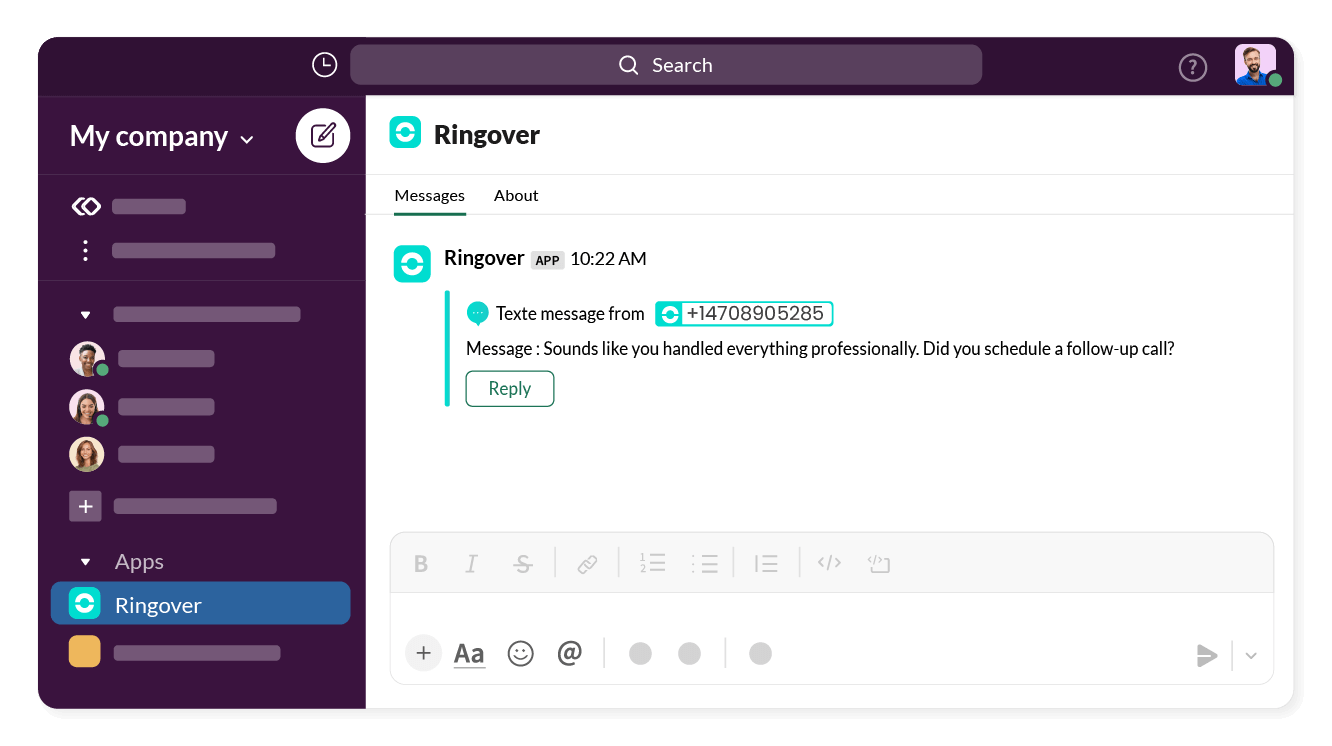Introduction
- Connect your phone system to your internal messaging
- Never miss a call again with Slack notifications
Category
CommunicationNever miss a call again
With Slack, set notifications so that you can track call status (incoming, in progress, missed). In one click, call back a contact whose call you missed using the "Click-to-call" feature.
Track your phone activity directly from Slack
All calls, texts, voicemails, and recordings can automatically be sent by Slack. Remain aware of your teams’s phone activity in real time!
Transform conversations into actionable insights
Use Empower, Ringover’s conversational AI, to analyze, summarize, and gain insights from client and candidate conversations.
Elevate your team with data for personalized engagement at scale, seamlessly syncing insights into Slack.
Keep track of text exchanges
Be notified in Slack every time a text is sent or received to make sure you won’t miss any messages!