Understanding your Dashboard
- Dashboard access
- Activity - Data
- Activity - Service level
- Activity - Agent status
- Activity - Snooze
- Activity - Radio coach
- Activity - IVRs
- Activity - Direct Lines
- Activity - Meet
- Call logs
- Call logs - Data
- Call logs - Call details
- Call logs - Call types
- Call logs - Outgoing calls
- Call logs - Missed calls
- Call logs - Call details
- Call logs - Call flow
- SMS logs
- SMS logs - Data
- Meet logs
- Meet logs - Data
- Export mail statistics JPG
- Call statistics - Data
- Call statistics - Call processing status
- Call statistics - History
- Call statistics - Heatmap
- Call statistics - IVR Leaderboard (1)
- Call statistics - IVR Leaderboard (2)
- Call filters
- Call filters - Call types
- Call filters - By country
- Call filters - Advanced filters, duration type & tags
- Call filters - IVR
- Call filters - IVR missed calls
- SMS statistics - Data
- SMS statistics - History
- SMS statistics - Heatmap
- SMS statistics - Leaderboard
- SMS filters
- Meet statistics – Data
- Meet statistics - Leaderboard
- Meet filters
- Meet filters - “Personalize” option
- Omnichannel statistics
- Omnichannel statistics - History
- Omnichannel statistics - Heatmap
- Omnichannel Statistics - Leaderboard
- Omnichannel filters
- Tag statistics
- Tag filters
- Tag filters - Advanced filters, duration type and tags
- Survey statistics
- Survey statistics - History
- Survey filters
- Statistics - Snooze
- Filters - Snooze
- Statistics - Incoming call
- Statistics - Geographic
Send SMS campaigns
- Set access to “SMS Campaigns” functionality (1)
- Set access to “SMS Campaigns” functionality (2)
- Send an SMS campaign
Launch call campaigns
- Configure access to functionality
- Create a call list (1)
- Create a call list (2)
- Add numbers
- Launch campaign
Send voicemail campaigns
- Configure access to functionality
- Launch voicemail campaigns
Understanding your Dashboard
Dashboard access
OR
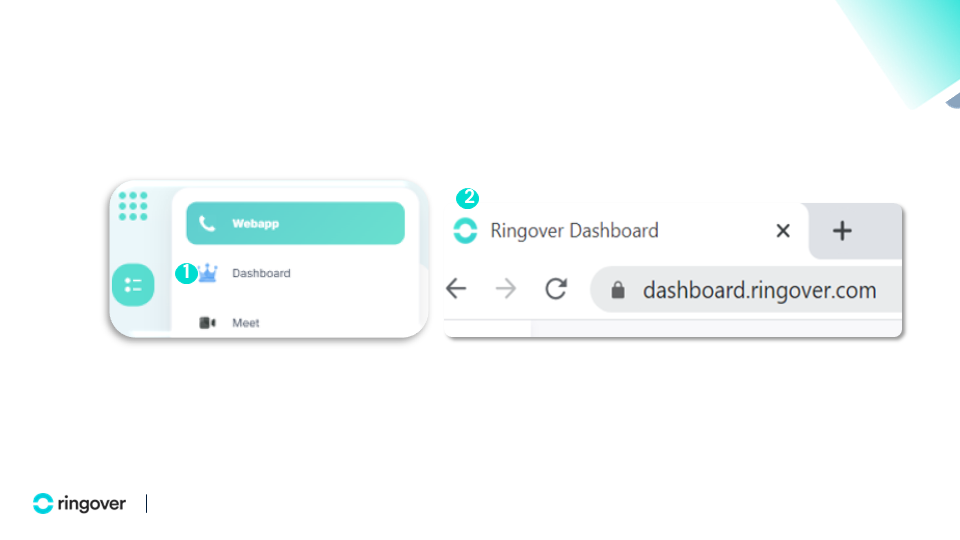
Understanding your Dashboard
Activity - Data
business advancedGo to your Dashboard.
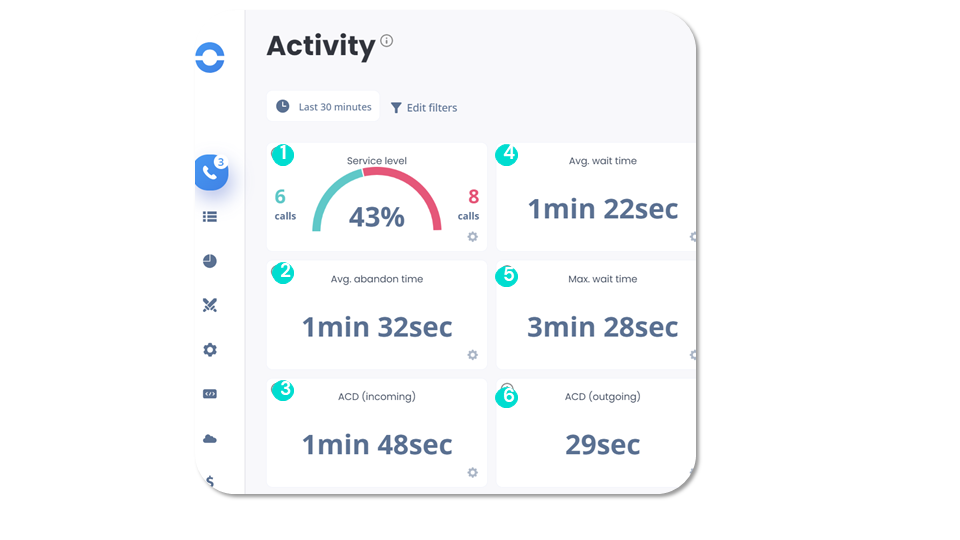
Understanding your Dashboard
Activity - Service level
business advancedYou can set color alerts for each indicator. This will enable you to better visualize your performance in real time:
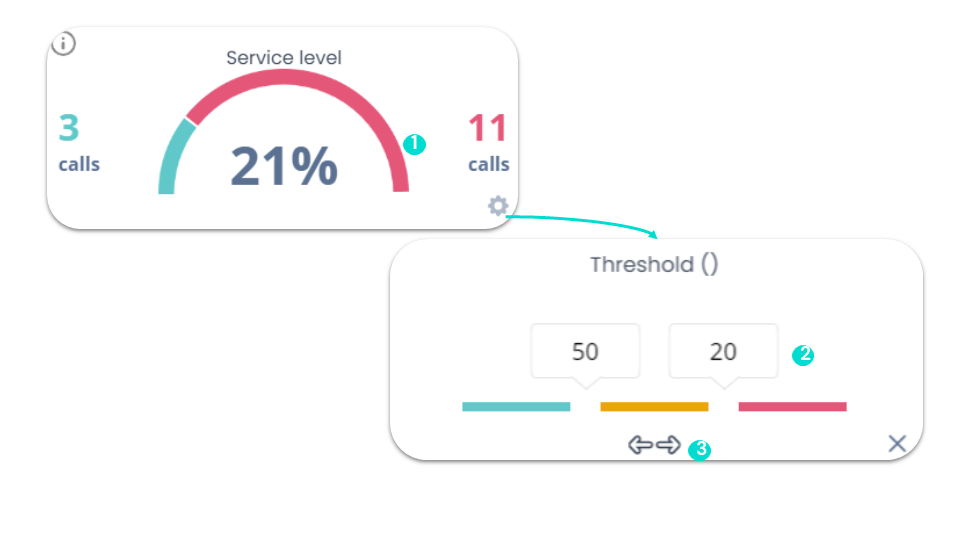
Understanding your Dashboard
Activity - Agent status
business advancedThe left-hand column shows users who are available and on a call, as well as the device they are using.
The right-hand column shows disconnected and snoozed users, and the reason for their unavailability.
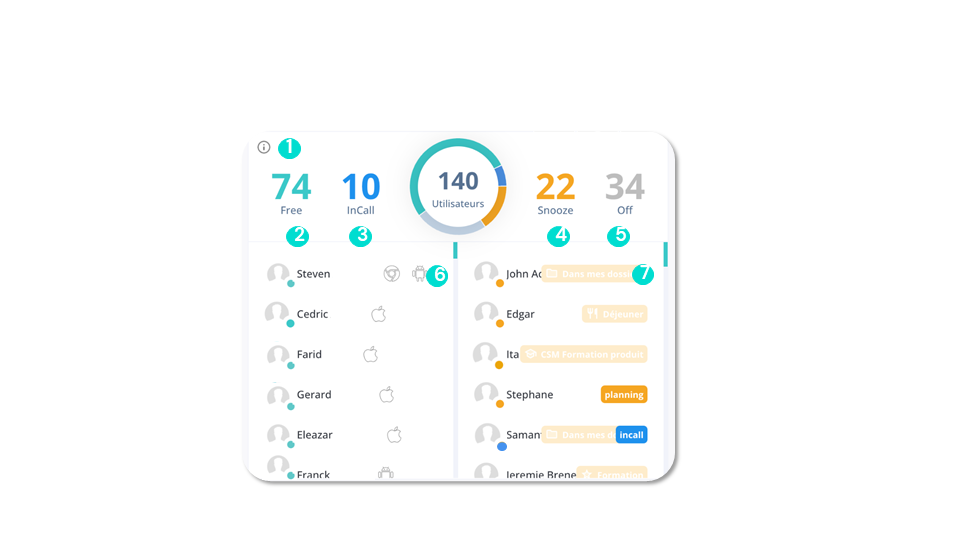
Understanding your Dashboard
Activity - Snooze
business advancedThe “Snooze” feature allows agents to make themselves unavailable and indicate that they do not wish to be disturbed. You can manage their availability according to your needs.
PS: If you also have “Technical” access, you can click on the user to set them to “Snooze” from their settings.
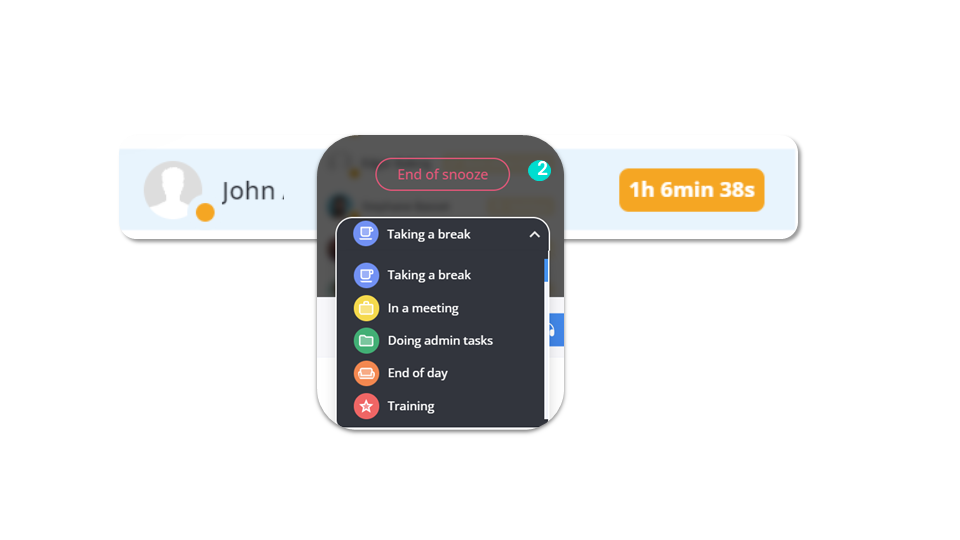
Understanding your Dashboard
Activity - Radio coach
business advancedThis function enables you to continuously and discreetly launch random listening sessions in real time on calls in progress, without disturbing your colleagues’ calls.
Prerequisites: You need an administrator account.
You’ll find:
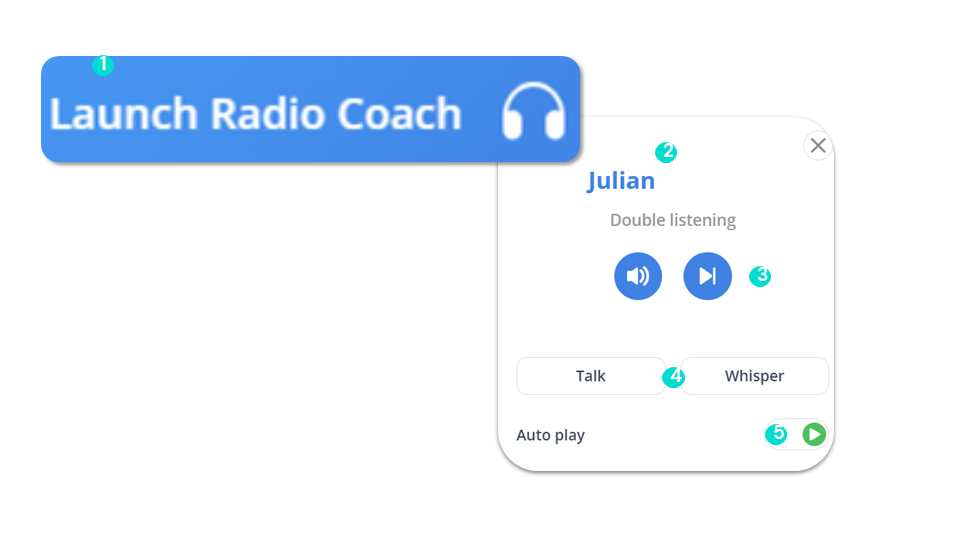
Understanding your Dashboard
Activity - IVRs
business advancedWhile on a call, you can also:
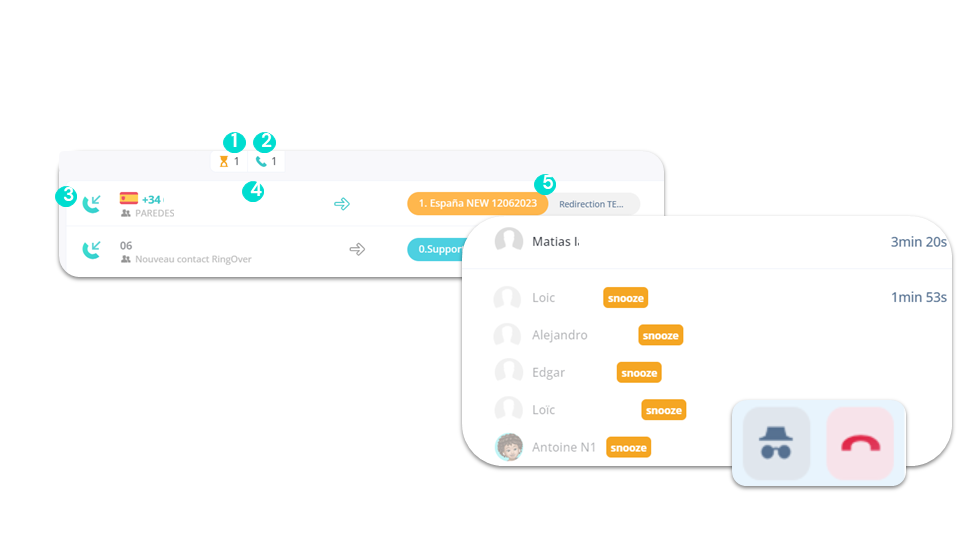
Understanding your Dashboard
Activity - Direct Lines
business advancedDirect lines are direct calls.
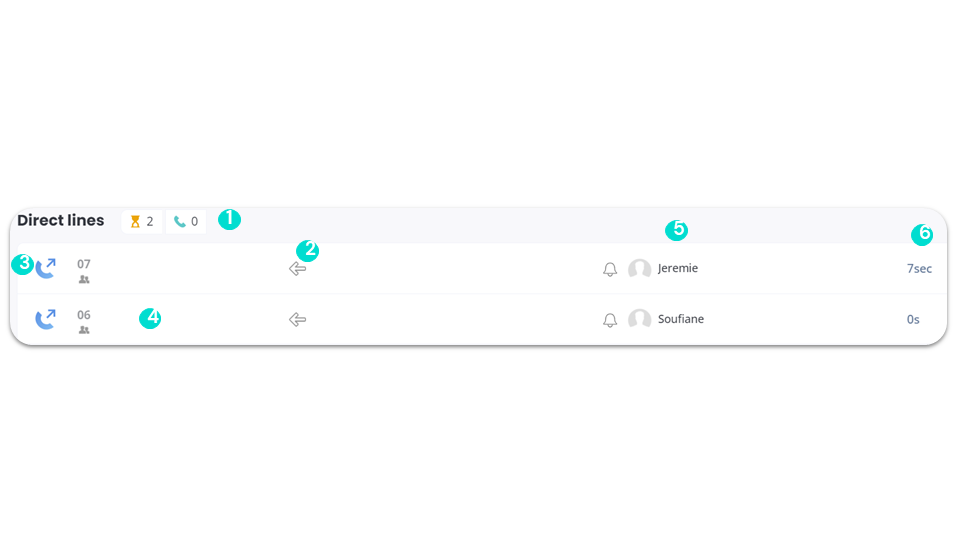
Understanding your Dashboard
Activity - Meet
business advancedIn the activity section of your dashboard, you can see the Meet calls:
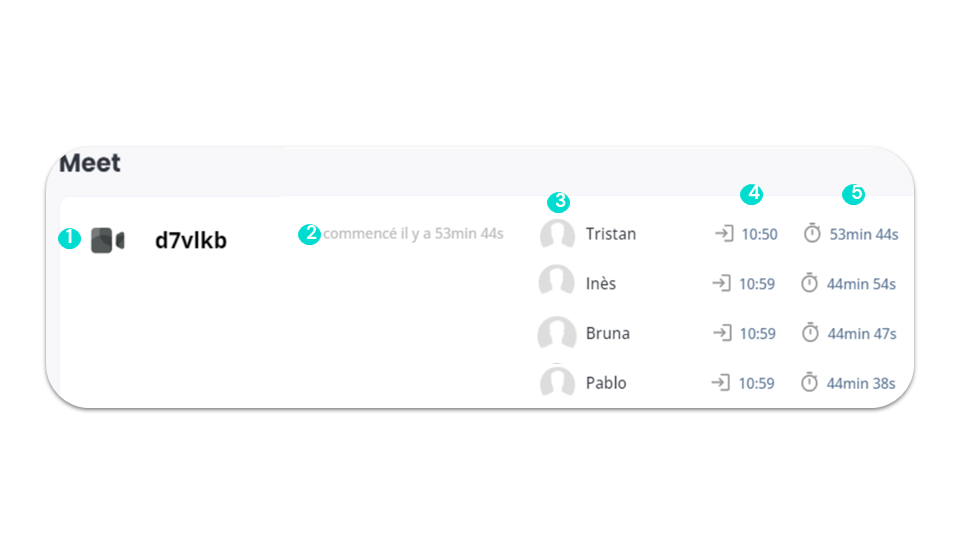
Understanding your Dashboard
Call logs
smart business advancedFrom your Call Logs:
- Find all your outgoing, outgoing, missed calls and voice messages.
- Access, listen to and download your recordings.
- Compare your telephone performance over time and by agent using filters.
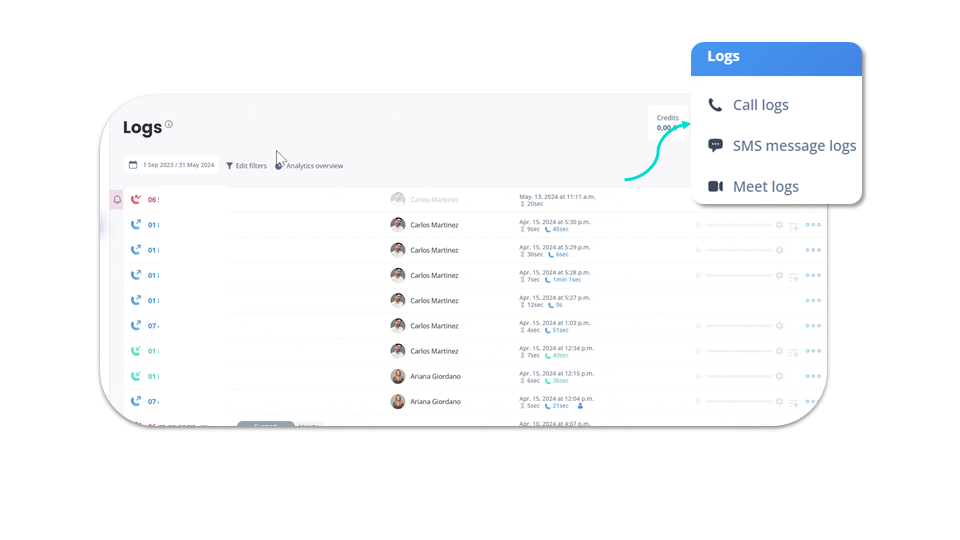
To go further, please visit our help center: Analysing your call logs
Understanding your Dashboard
Call logs - Data
smart business advanced- Incoming
- Outgoing
- Missed
- Messaging
- Calls without keys selected
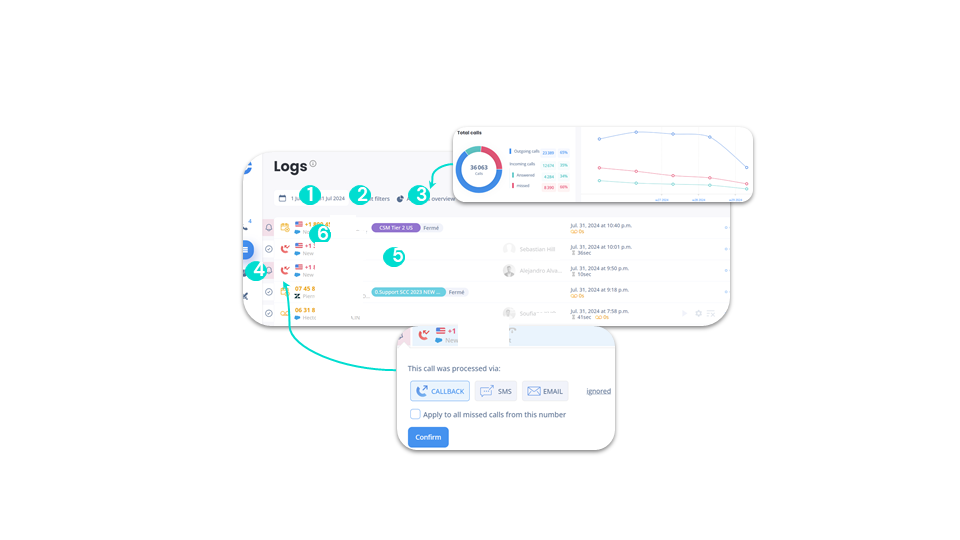
Understanding your Dashboard
Call logs - Call details
smart business advancedYou can:
In the call details, you can:
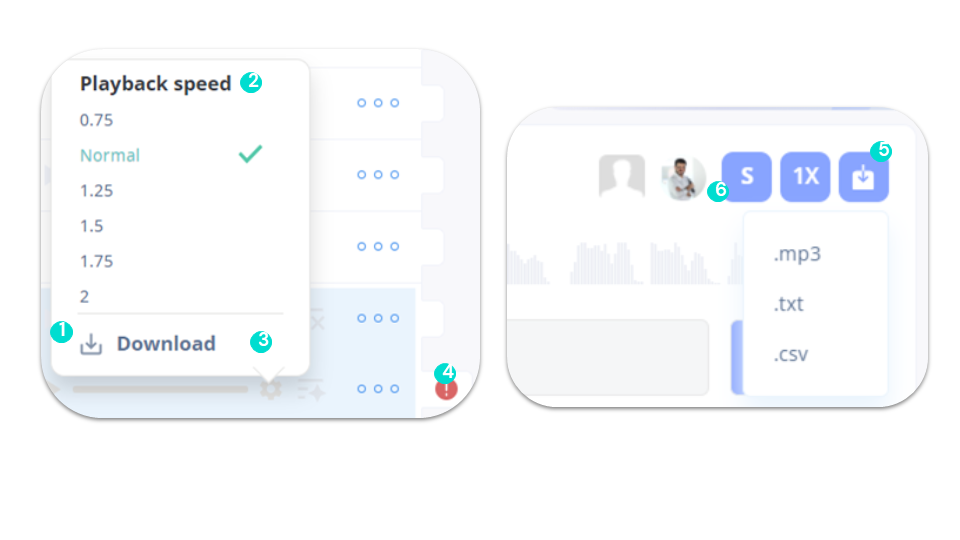
Understanding your Dashboard
Call logs - Call types
smart business advancedLogs are your entire history of calls made, answered and missed. We have several types of calls:
Incoming calls
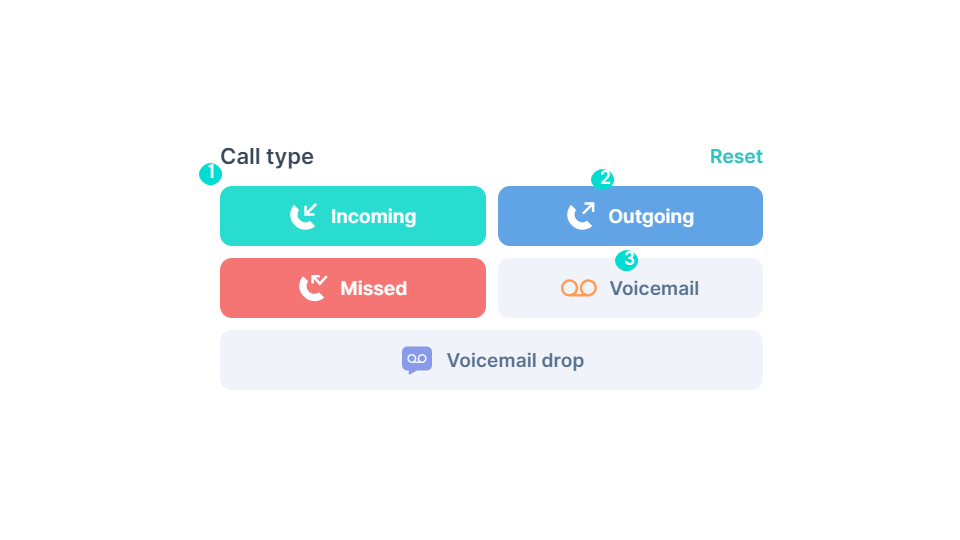
Understanding your Dashboard
Call logs - Outgoing calls
smart business advancedOutgoing calls: These are calls that have been successfully made, meaning they have been established and completed with a connection between the caller and the recipient. This applies to both incoming and outgoing calls.
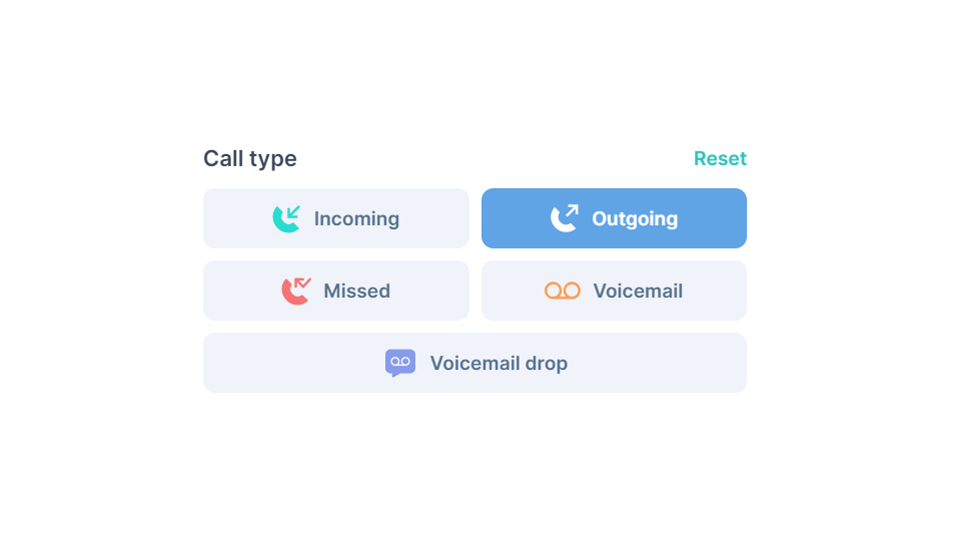
Understanding your Dashboard
Call logs - Missed calls
smart business advancedUnanswered missed calls are represented by a small bell to the left of your call logs. It is displayed next to a missed call, and allows you to see directly which missed calls need to be handled.
Handle missed calls
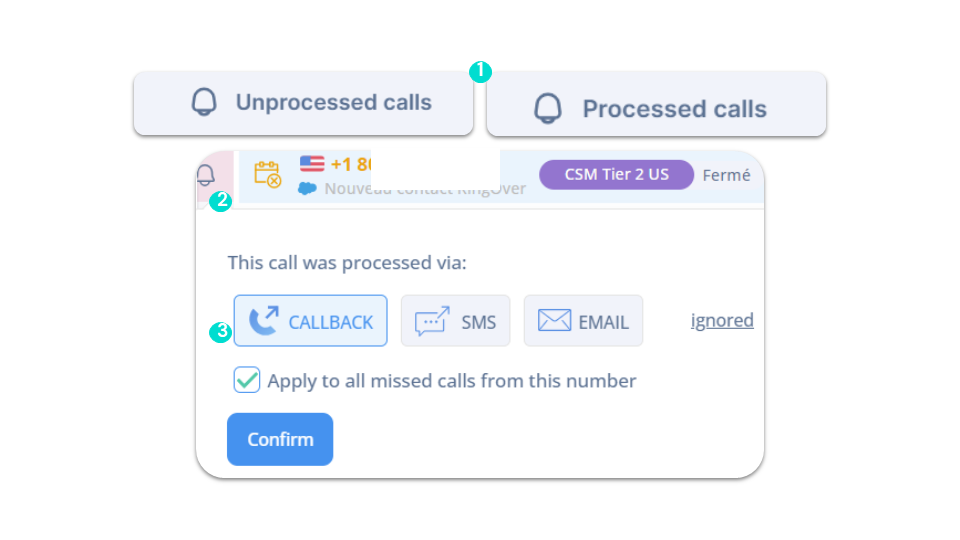
Understanding your Dashboard
Call logs - Call details
smart business advanced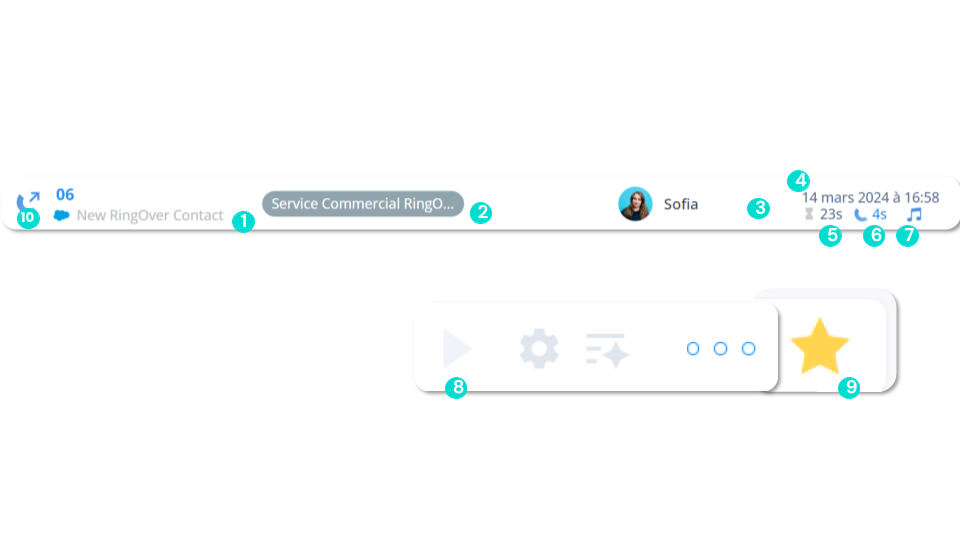
Understanding your Dashboard
Call logs - Call flow
smart business advancedIn the call flow, you have the ability to see:
- ANSWERED: Call answered by the concerned user.
- NO_ANSWER: Missed call, no agent picked up the call.
- NOT_CONNECTED: Missed call, received while the agent was disconnected.
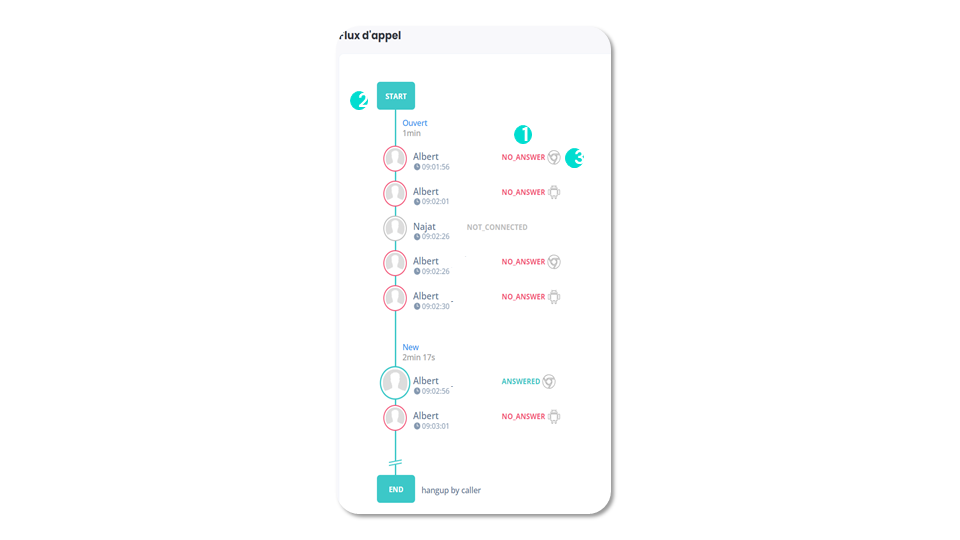
Understanding your Dashboard
SMS logs
business advancedFrom your SMS Logs, you can access your entire history of received and sent messages.
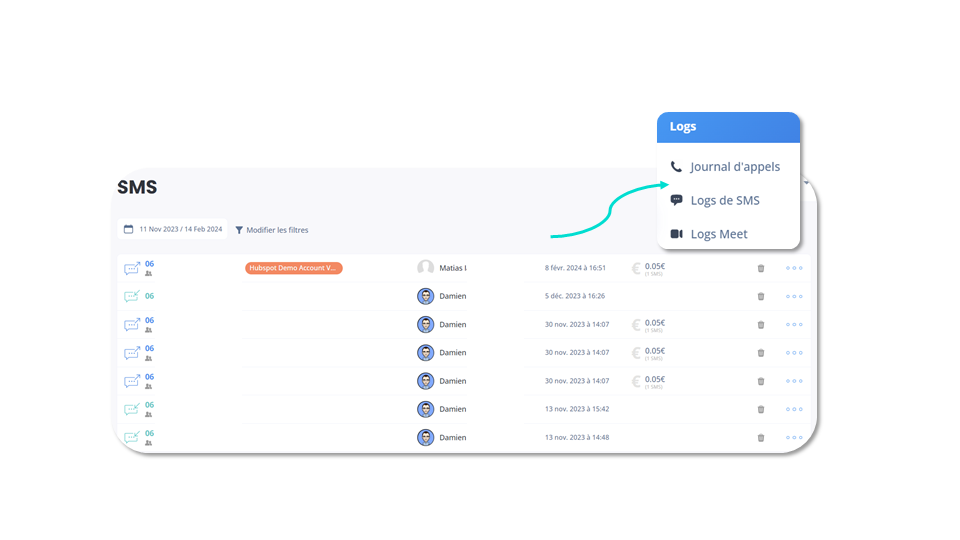
To go further, please visit our help center: Texting: Understanding and controlling usage
Understanding your Dashboard
SMS logs - Data
business advancedIn SMS Logs, you can:
- Incoming
- Outgoing
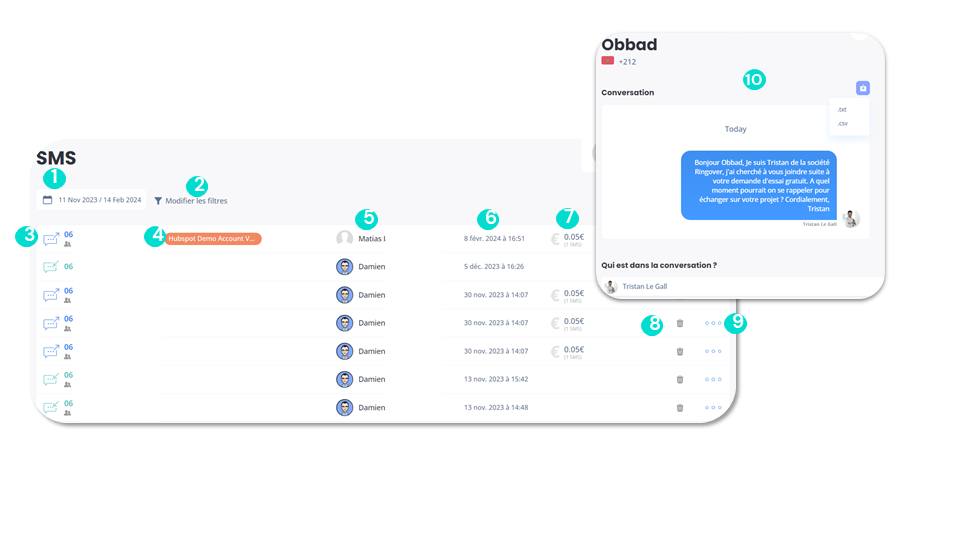
Understanding your Dashboard
Meet logs
business advancedFrom your Meet logs, you can access your entire history of videoconferences.
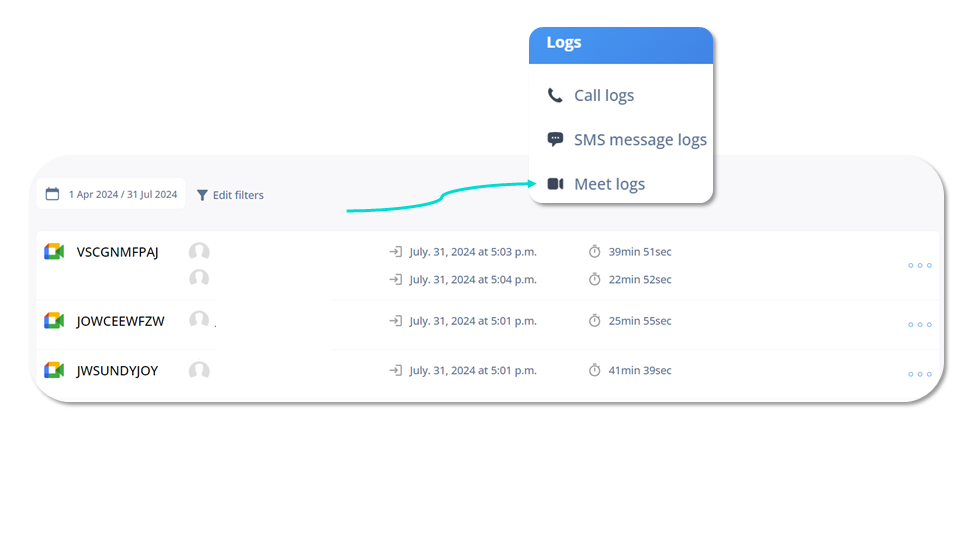
Understanding your Dashboard
Meet logs - Data
business advancedIn Meet Logs, you can:
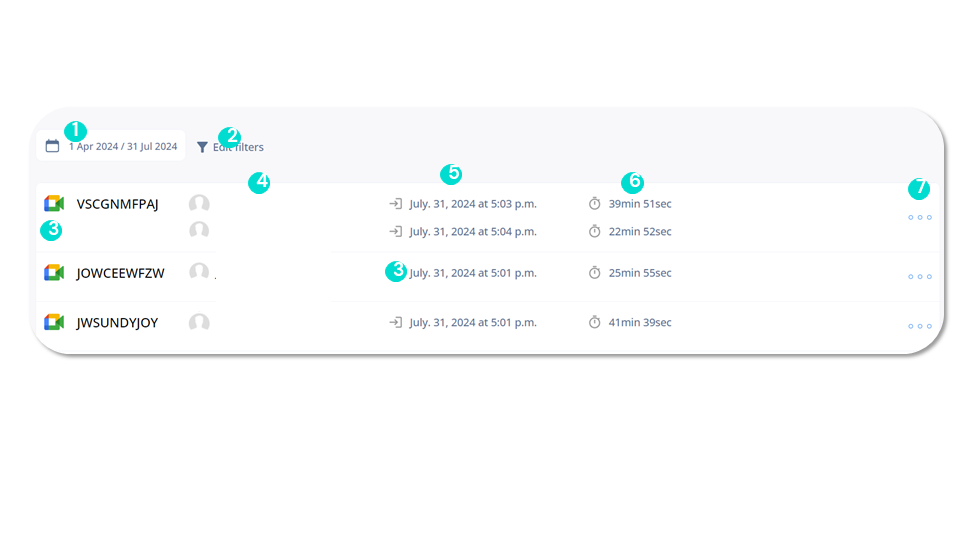
Understanding your Dashboard
Export mail statistics JPG
advancedCall statistics can be exported as an image.
Filters include:
- Date selector to select frequency
- Option to select frequency (daily, weekly, monthly)
- Report sent to the user who requested it
- User can unsubscribe from a previous subscription
To activate these reports:
- Click on “Edit filters”
- Click on “Your filters”
- Click on the “mail” icon next to the saved filter for which you want to activate the reports
Note: For this option to be available, your filter must contain the criteria “yesterday”, “last week” or “last month”.
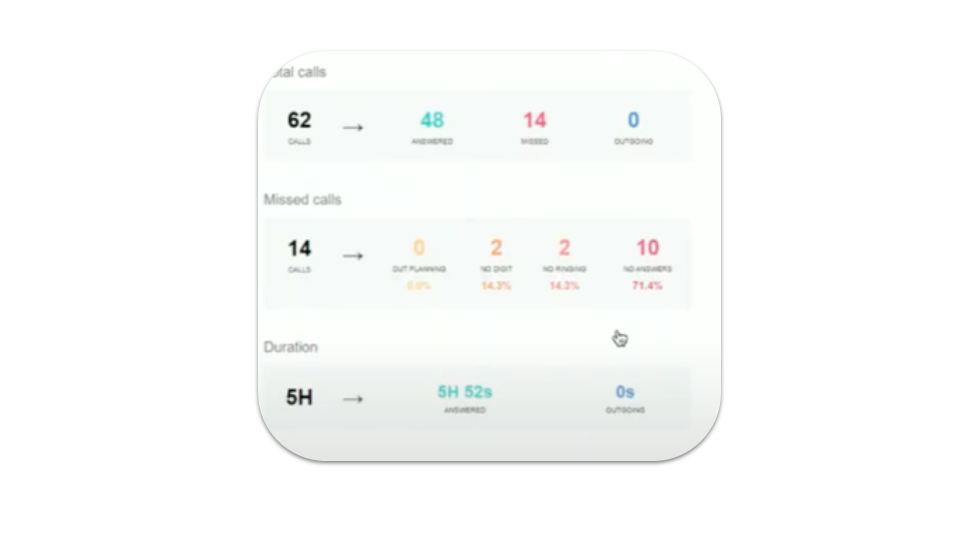
Understanding your Dashboard
Call statistics - Data
business advancedIn the call statistics, you’ll find:
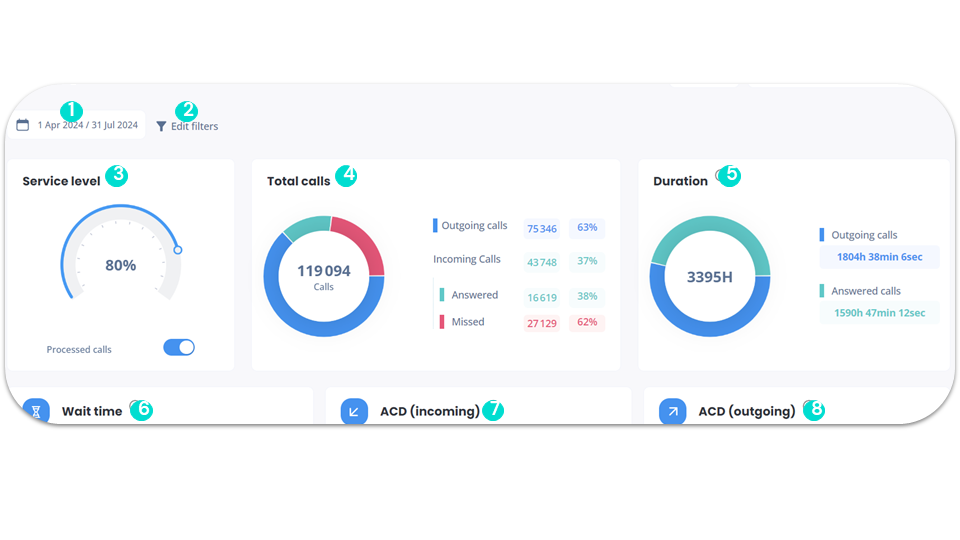
Understanding your Dashboard
Call statistics - Call processing status
business advancedIn the call statistics, you’ll also find:
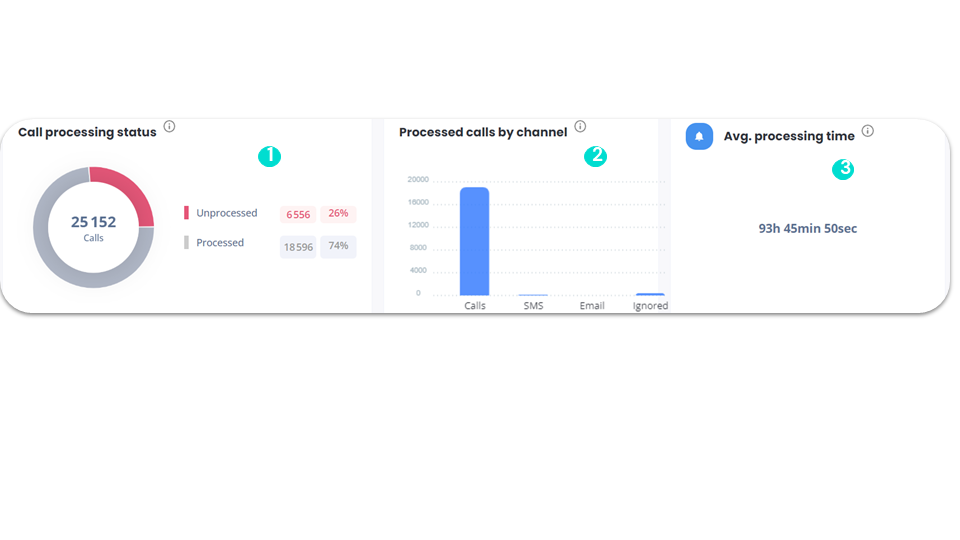
Understanding your Dashboard
Call statistics - History
business advancedHistory gives you an overview of call progress, and you can choose the type of information to be displayed.
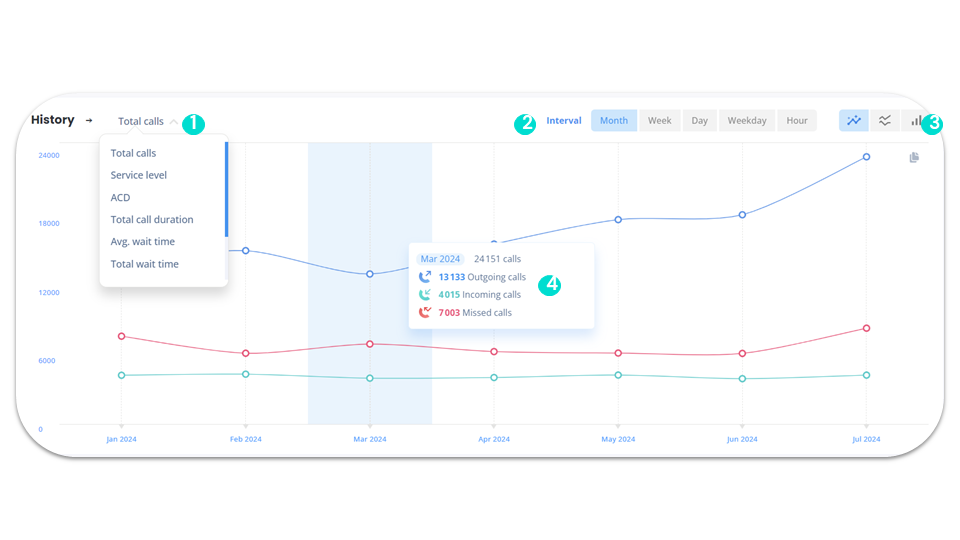
Understanding your Dashboard
Call statistics - Heatmap
business advanced“Heatmap” is a feature that lets you track, at a glance, your activity and service levels hour by hour over the course of the week.
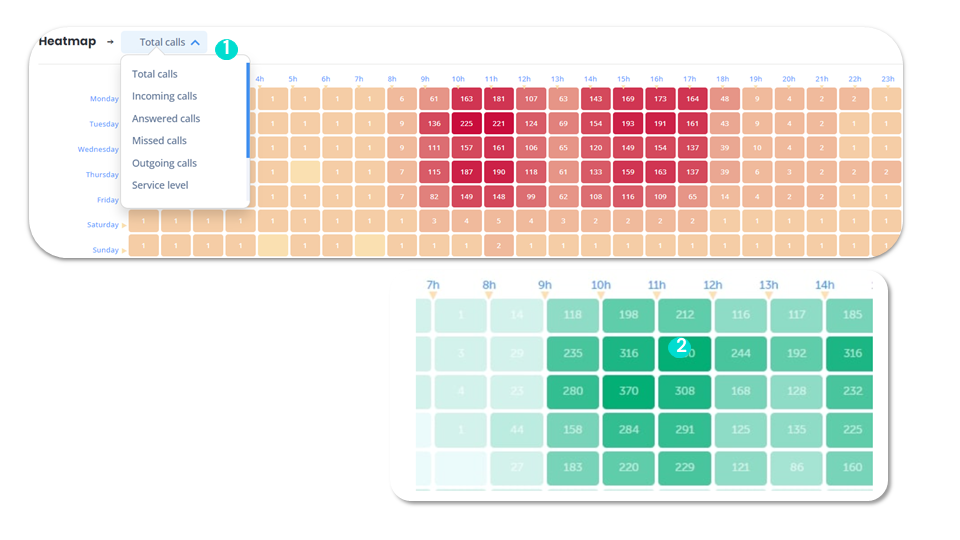
Understanding your Dashboard
Call statistics - IVR Leaderboard (1)
business advancedHere’s how to understand the call statistics of users connected to your IVRs.
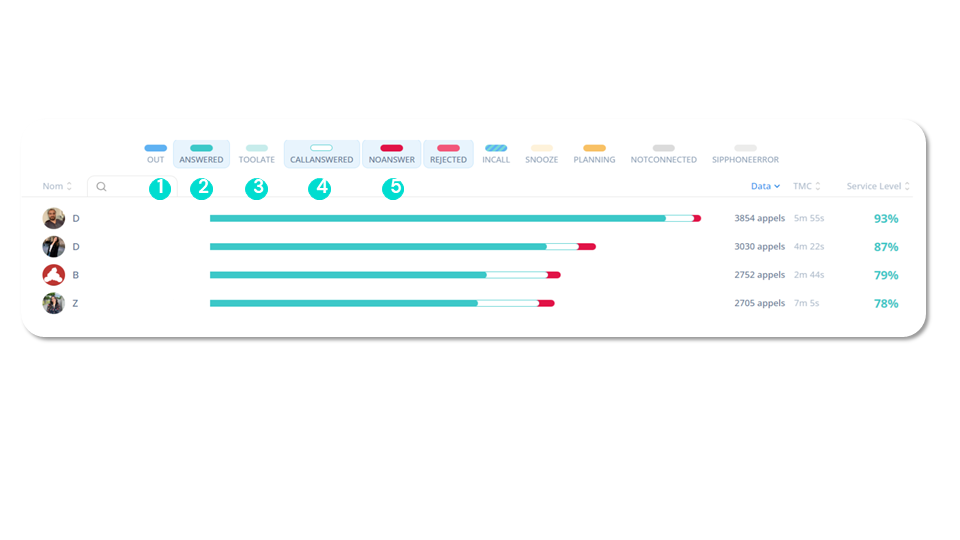
Understanding your Dashboard
Call statistics - IVR Leaderboard (2)
business advanced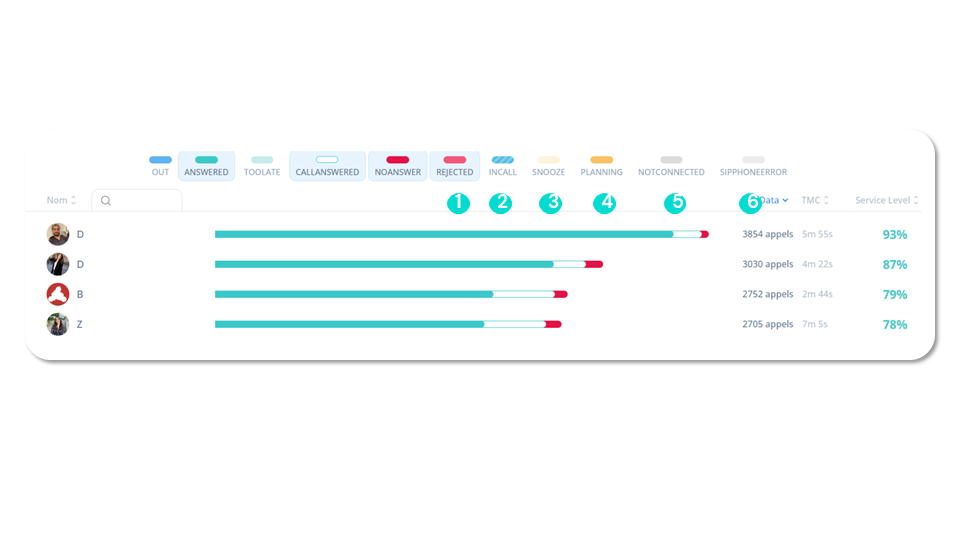
Understanding your Dashboard
Call filters
smart business advancedFilter your call data:
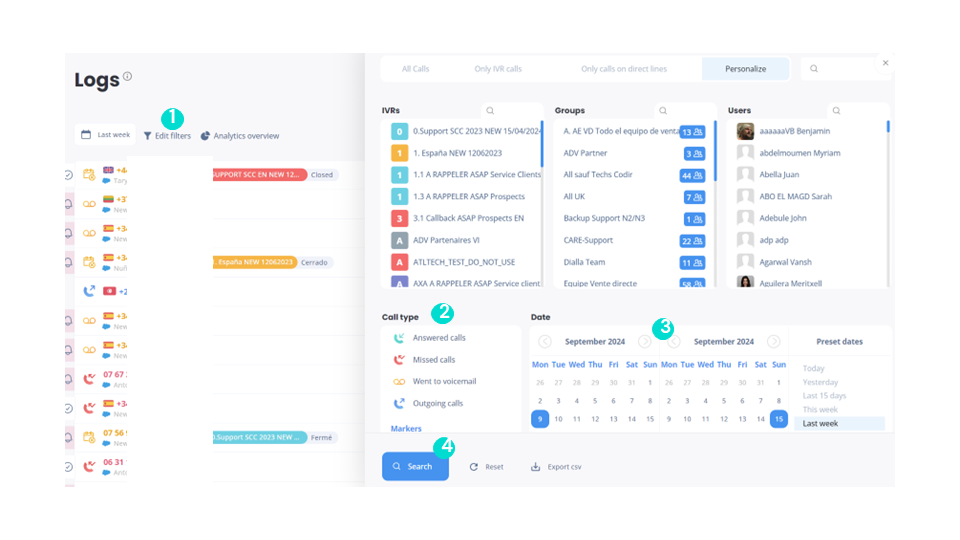
Understanding your Dashboard
Call filters - Call types
smart business advancedYou can choose which type of call to display:
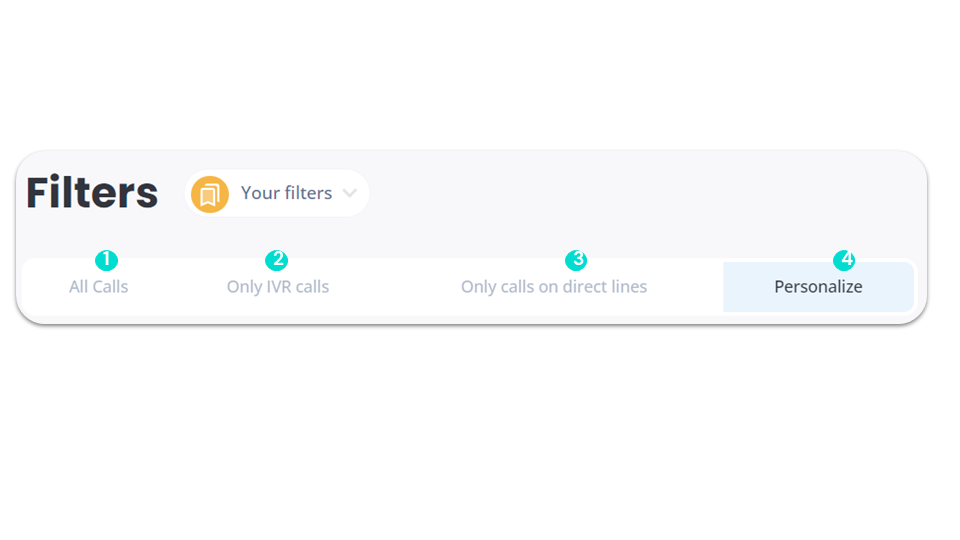
Understanding your Dashboard
Call filters - By country
business advancedYou can filter by country
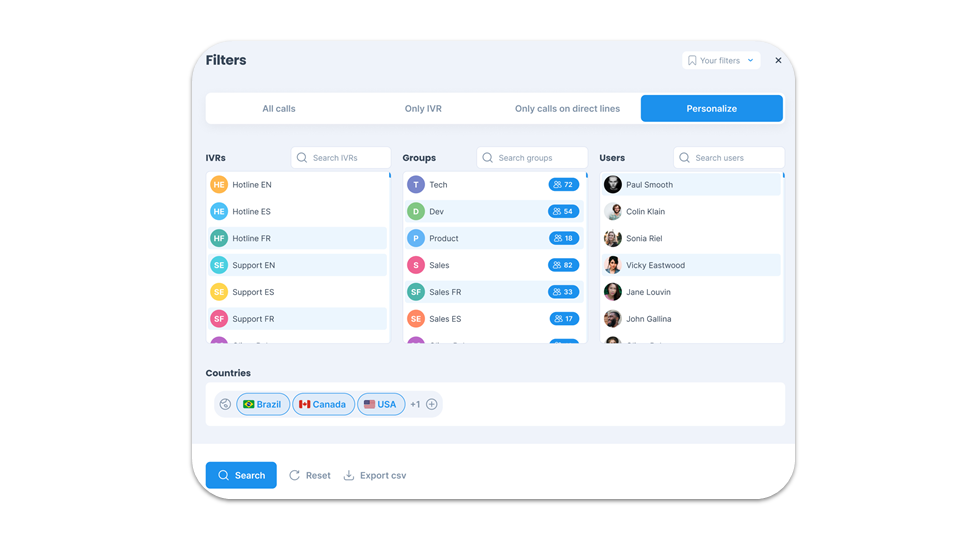
Understanding your Dashboard
Call filters - Advanced filters, duration type & tags
smart business advancedThen you can:
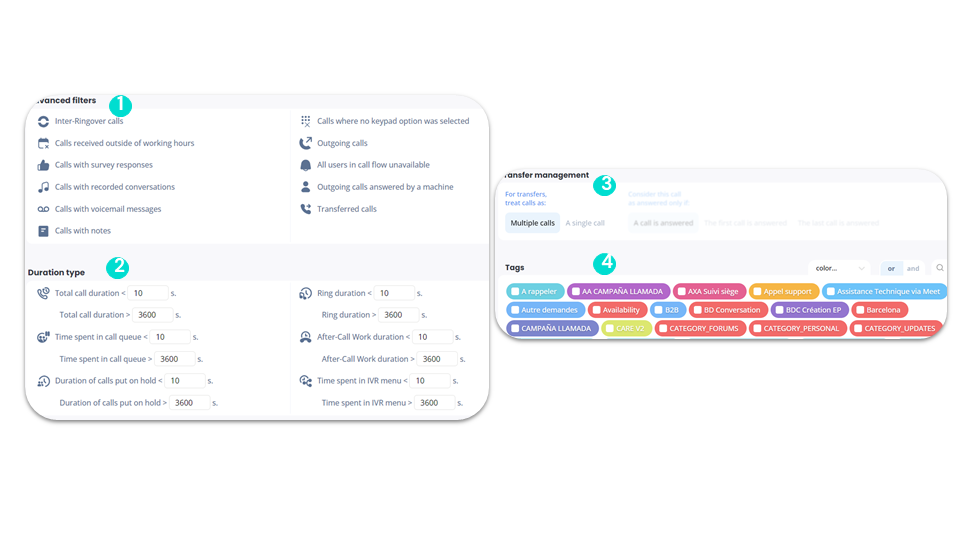
Understanding your Dashboard
Call filters - IVR
business advancedYou can also refine your search by IVR:
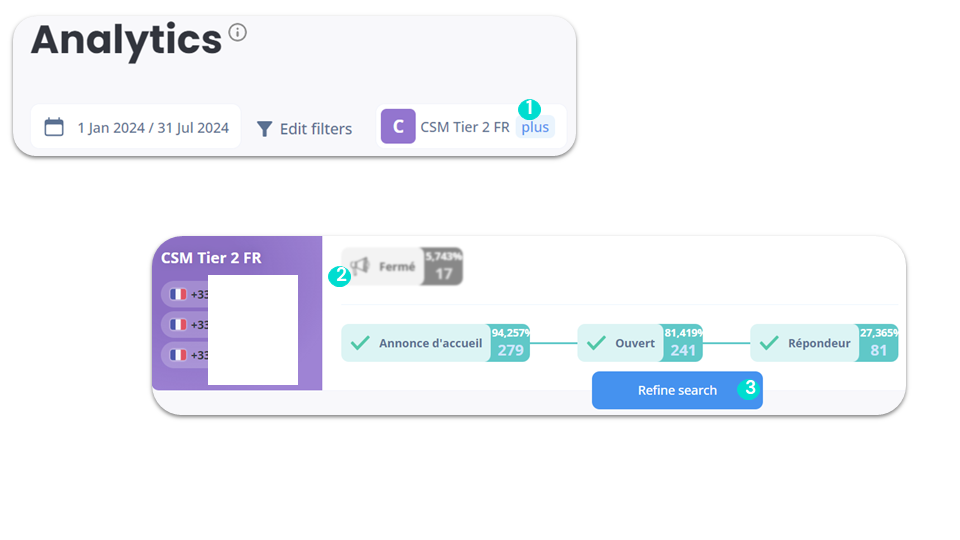
Understanding your Dashboard
Call filters - IVR missed calls
business advancedIf you choose to display only the call data of a IVR, 3 types of additional data will be proposed to you:
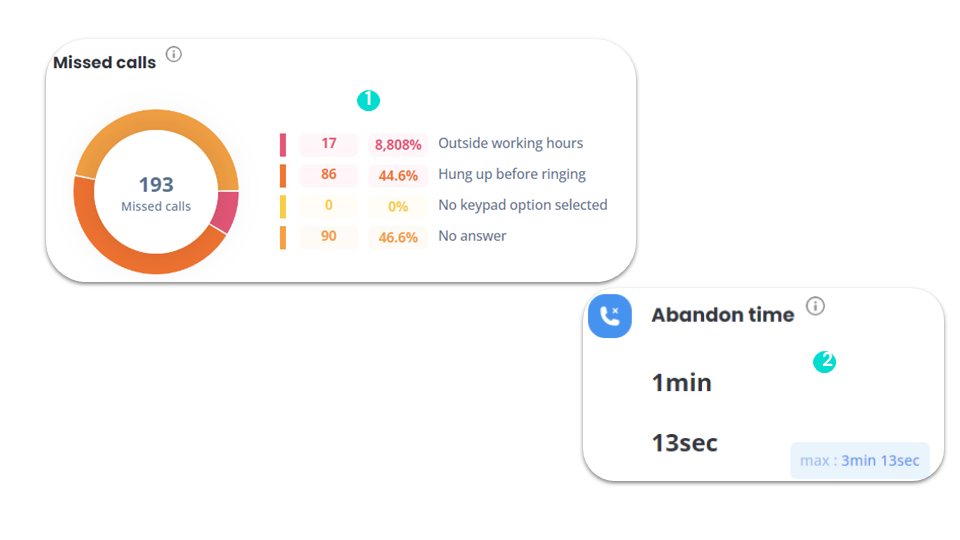
Understanding your Dashboard
SMS statistics - Data
business advancedYou can view all your SMS statistics:
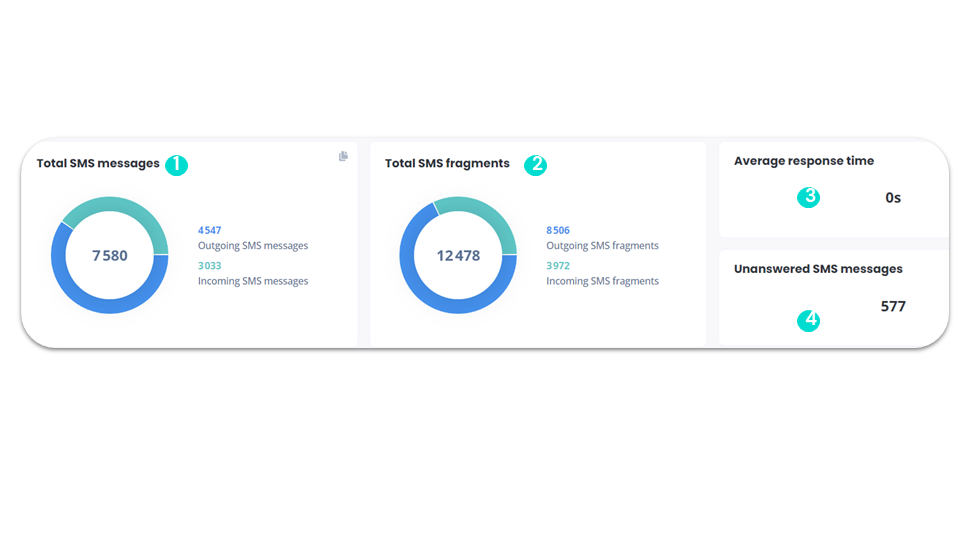
Understanding your Dashboard
SMS statistics - History
business advanced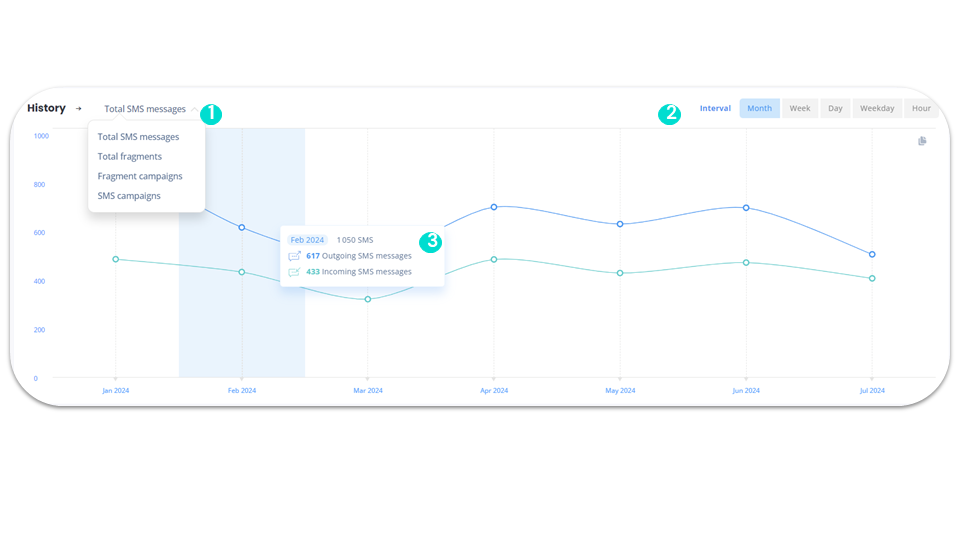
Understanding your Dashboard
SMS statistics - Heatmap
business advancedAs with calls, we also have the Heatmap for SMS:
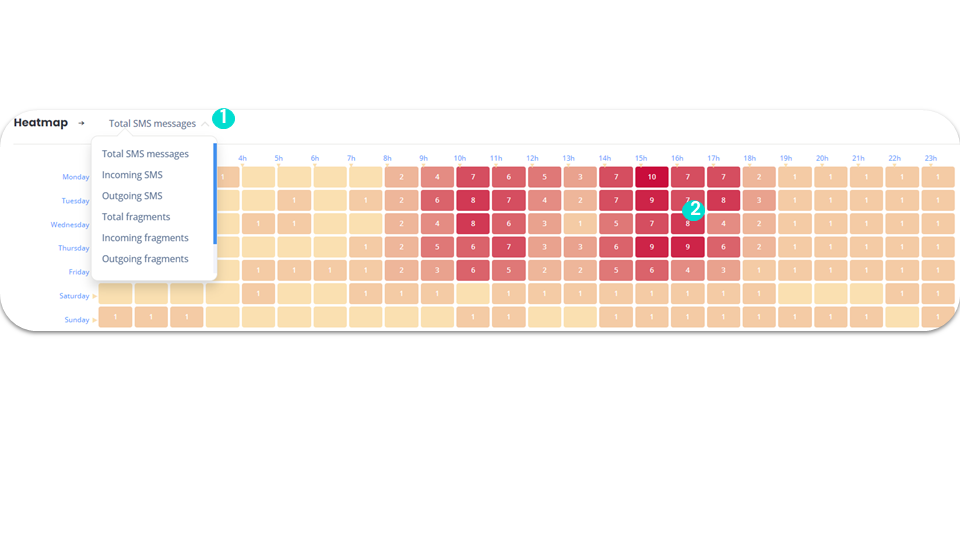
Understanding your Dashboard
SMS statistics - Leaderboard
business advancedOn the Leaderboard, you can:
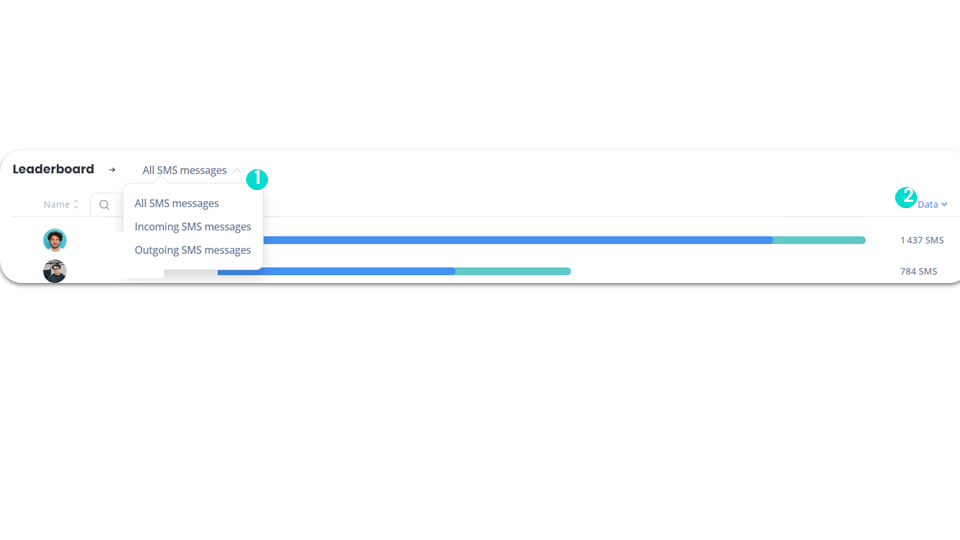
Understanding your Dashboard
SMS filters
business advancedYou can filter your SMS data:
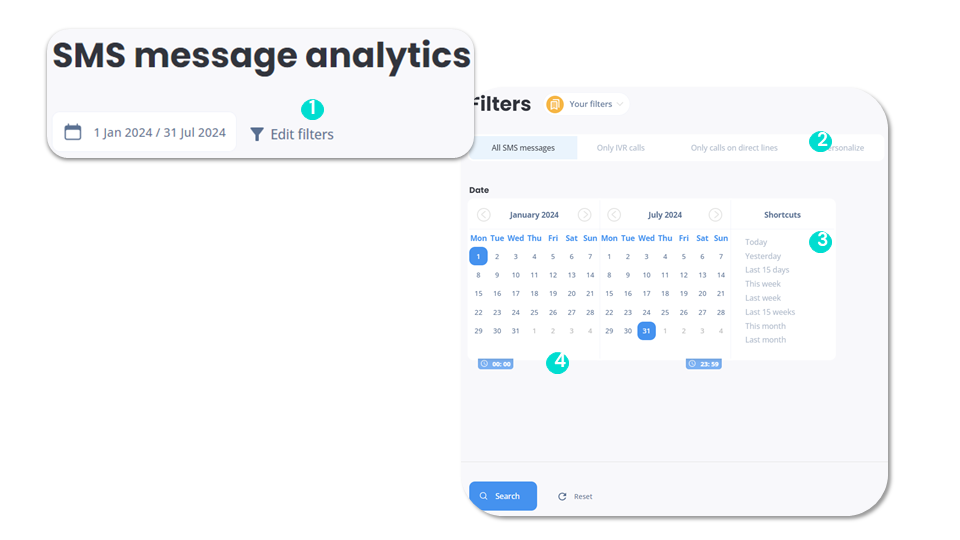
Understanding your Dashboard
Meet statistics – Data
business advancedYou can view all your meet statistics:
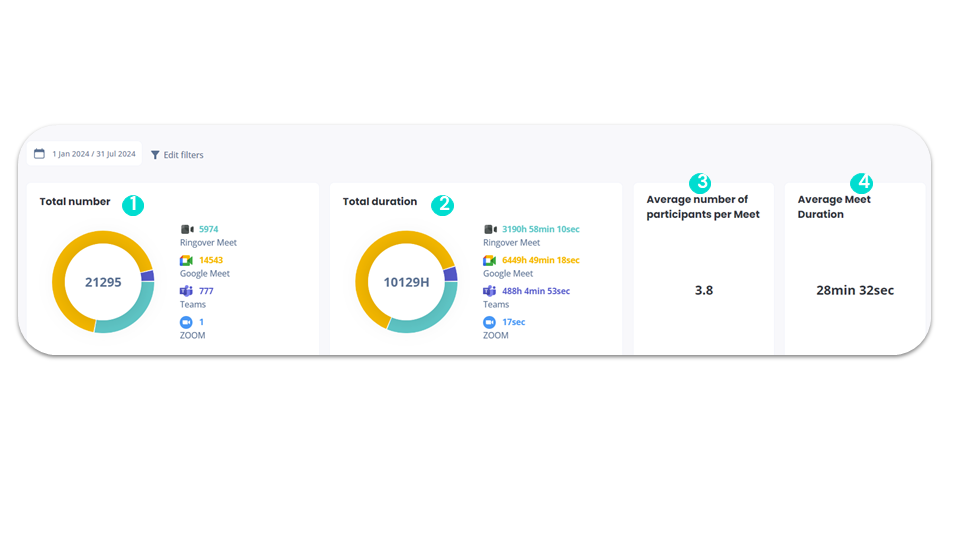
Understanding your Dashboard
Meet statistics - Leaderboard
business advancedThe Meet statistics leaderboard lets you:
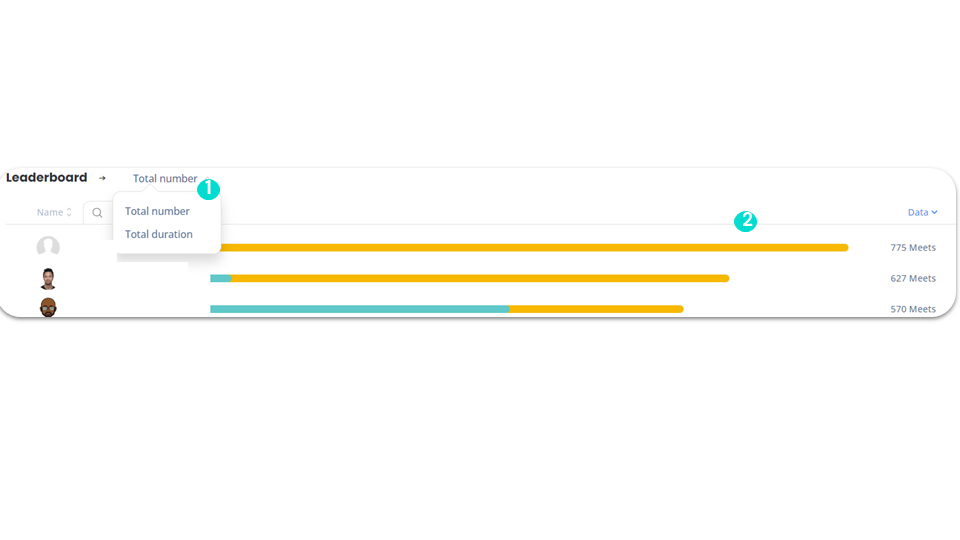
Understanding your Dashboard
Meet filters
business advancedYou can filter your meets data to display activity according to the tool (Ringover, Teams, Zoom and Google):
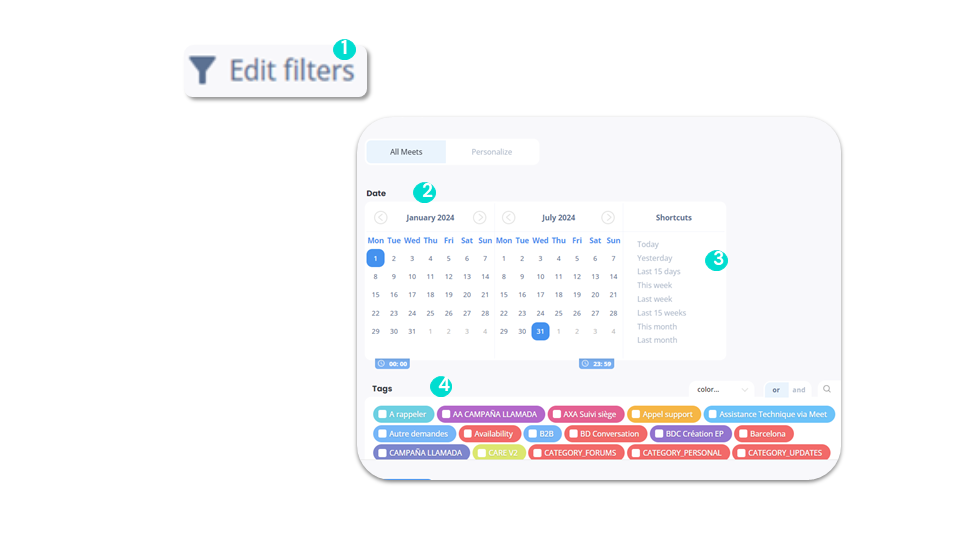
Understanding your Dashboard
Meet filters - “Personalize” option
business advancedYou can filter your meet data by customizing it:
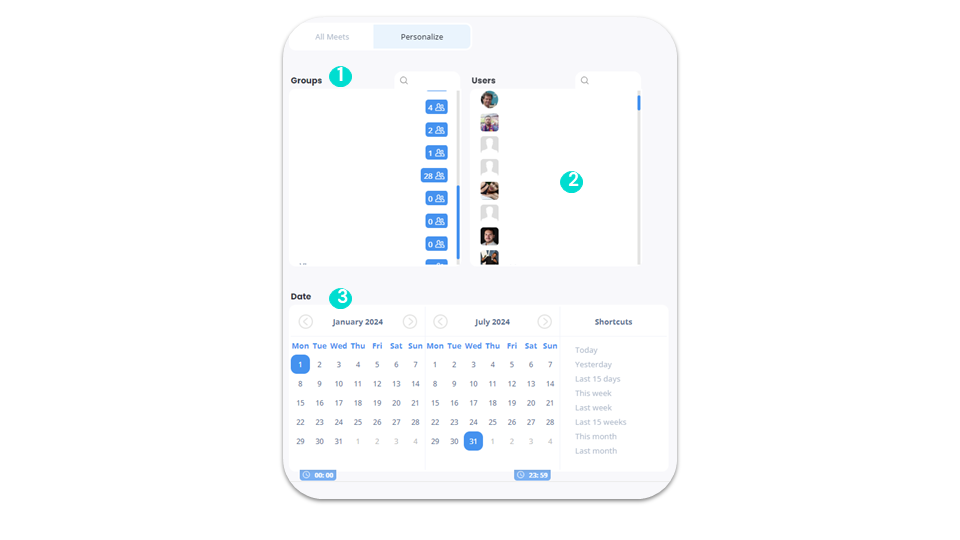
Understanding your Dashboard
Omnichannel statistics
add-on business advancedOn omnichannel statistics, you can see:
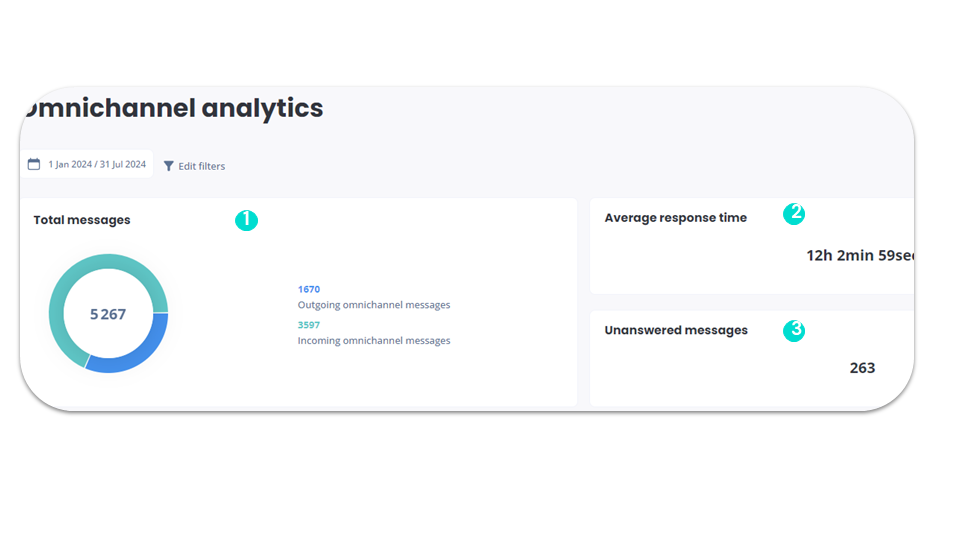
Understanding your Dashboard
Omnichannel statistics - History
add-on business advanced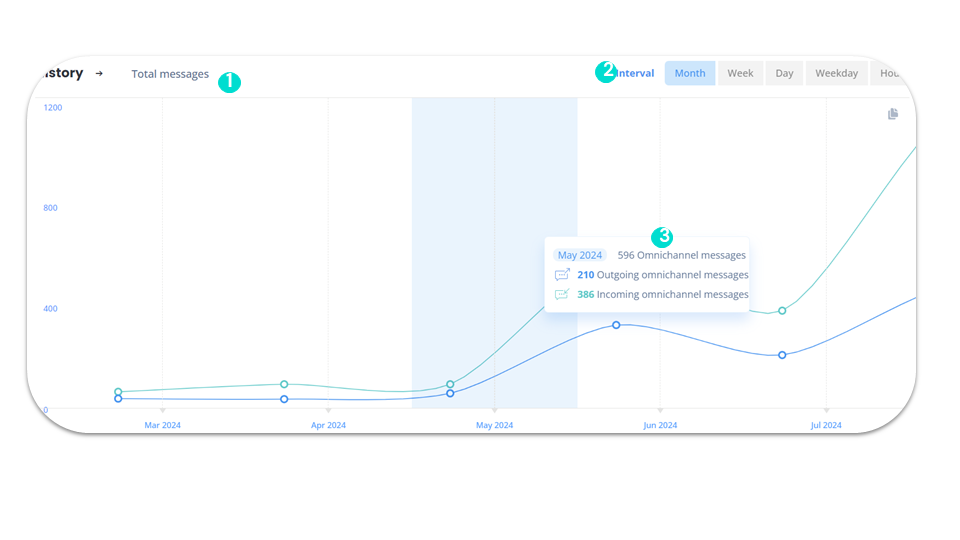
Understanding your Dashboard
Omnichannel statistics - Heatmap
add-on business advancedAs for calls, we have the Heatmap for omnichannel messages:
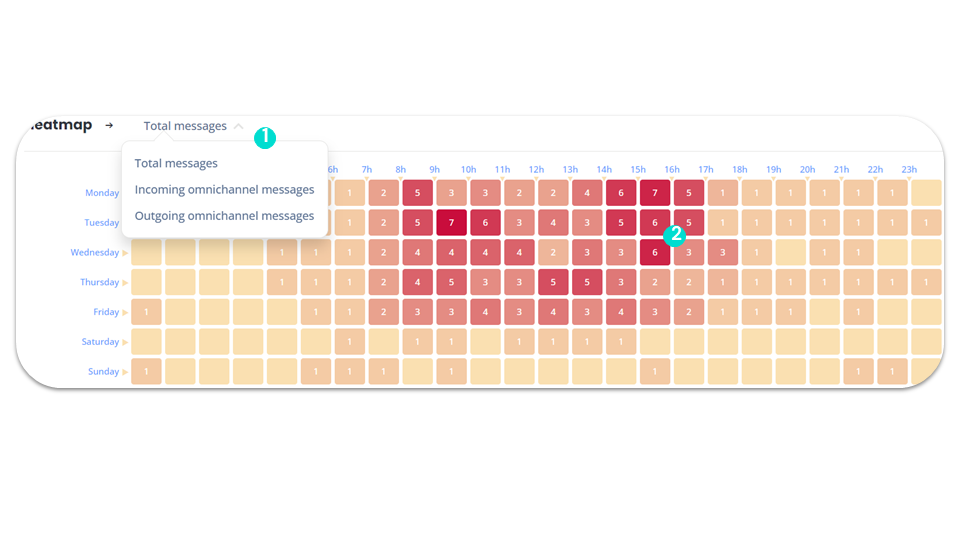
Understanding your Dashboard
Omnichannel Statistics - Leaderboard
add-on business advancedThe omnichannel statistics leaderboard allows you to:

Understanding your Dashboard
Omnichannel filters
add-on business advancedAfter clicking on “Modify filters”:
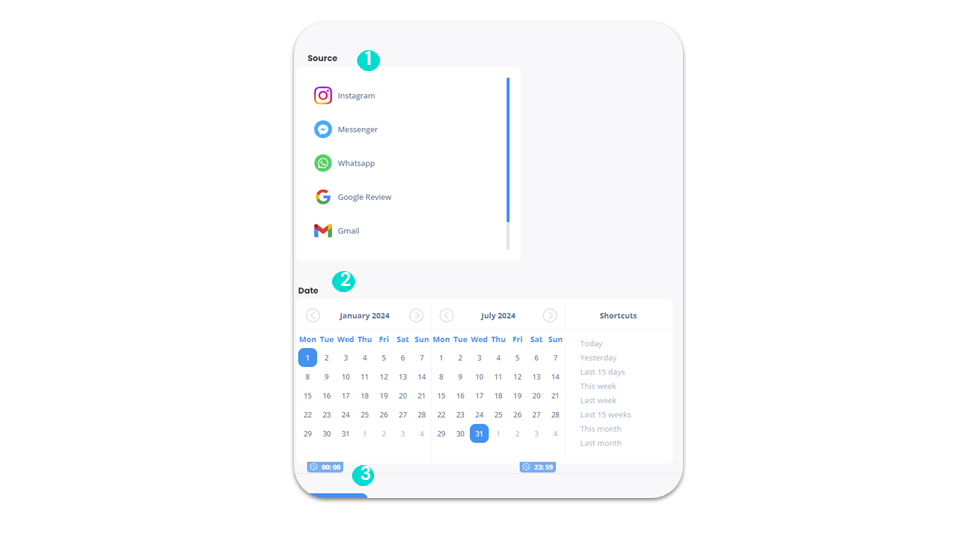
Understanding your Dashboard
Tag statistics
business advancedYou can then view all your tag statistics, including:
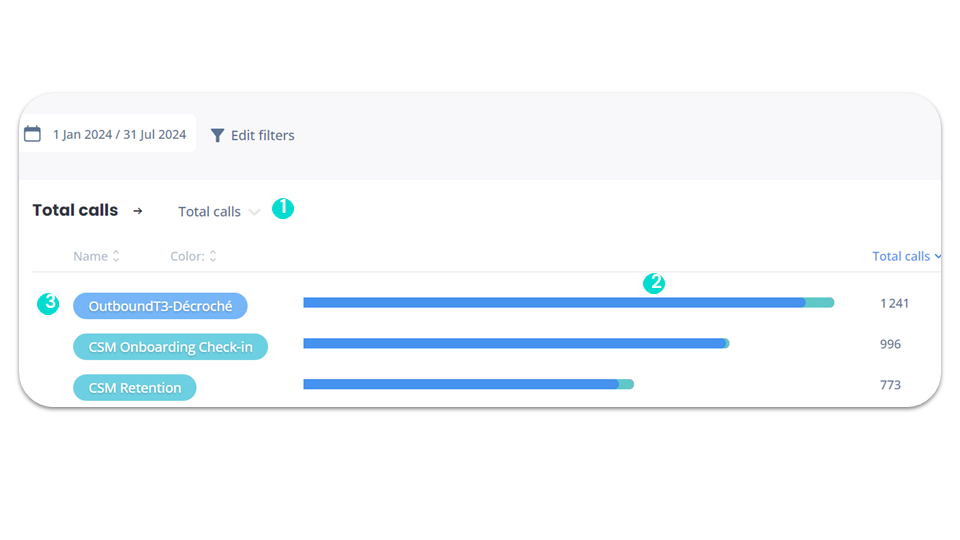
Understanding your Dashboard
Tag filters
business advancedAfter clicking on “Modify filters”:
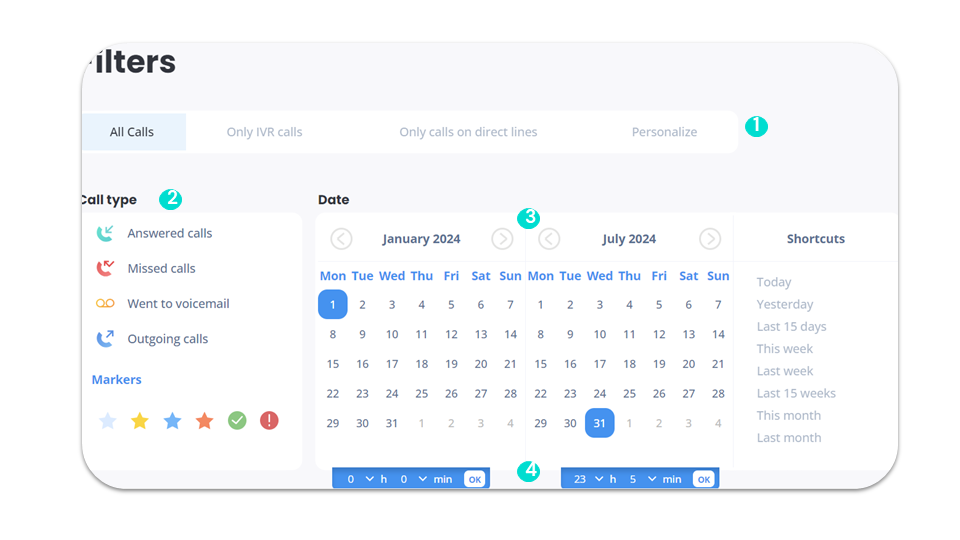
Understanding your Dashboard
Tag filters - Advanced filters, duration type and tags
business advancedThen you can:
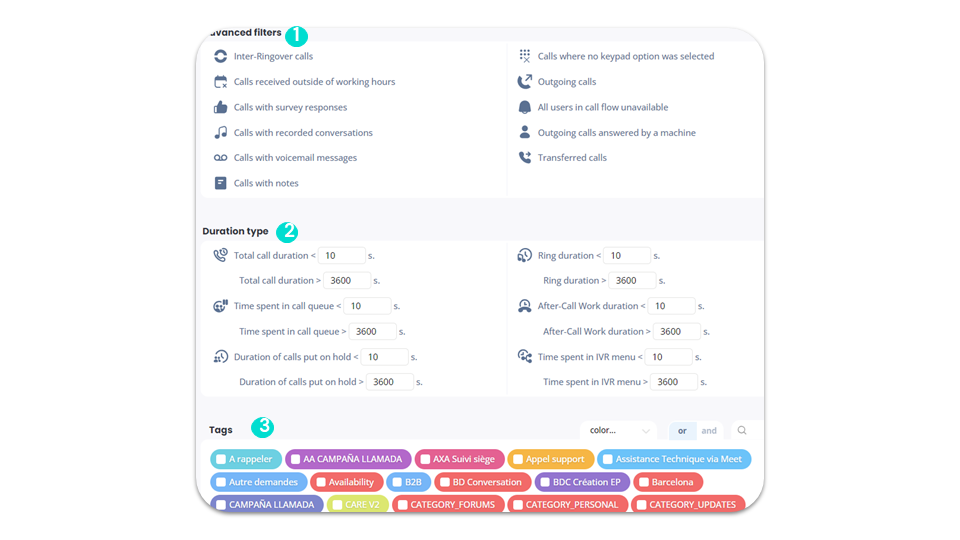
Understanding your Dashboard
Survey statistics
business advancedIn the survey statistics, the following information is displayed:
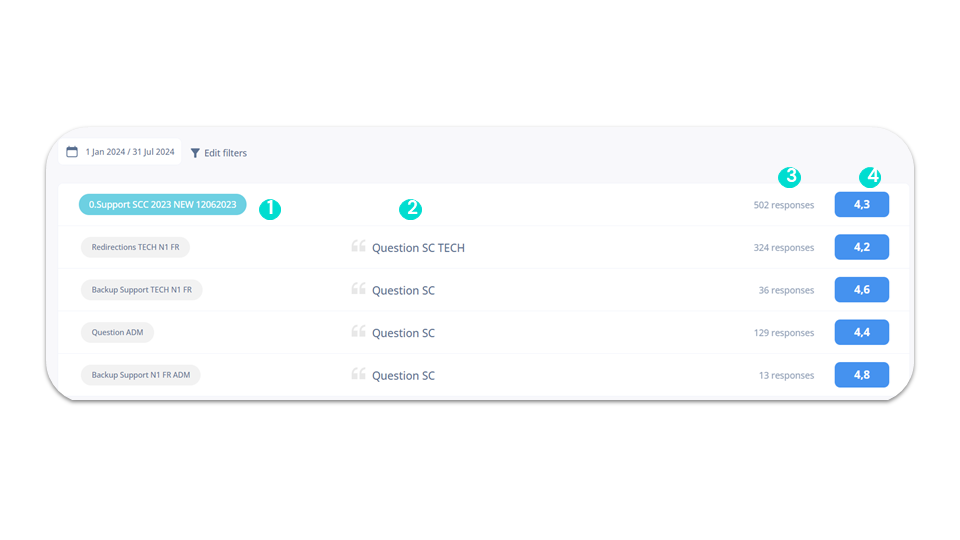
Understanding your Dashboard
Survey statistics - History
business advancedHistory allows you to:
In the Leaderboard, we have:
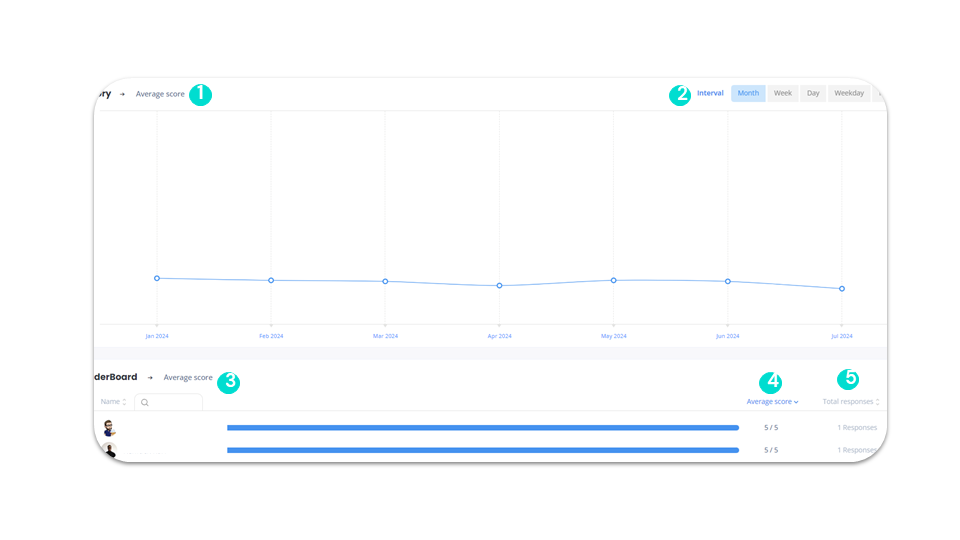
Understanding your Dashboard
Survey filters
business advancedSurvey filters allow you to:
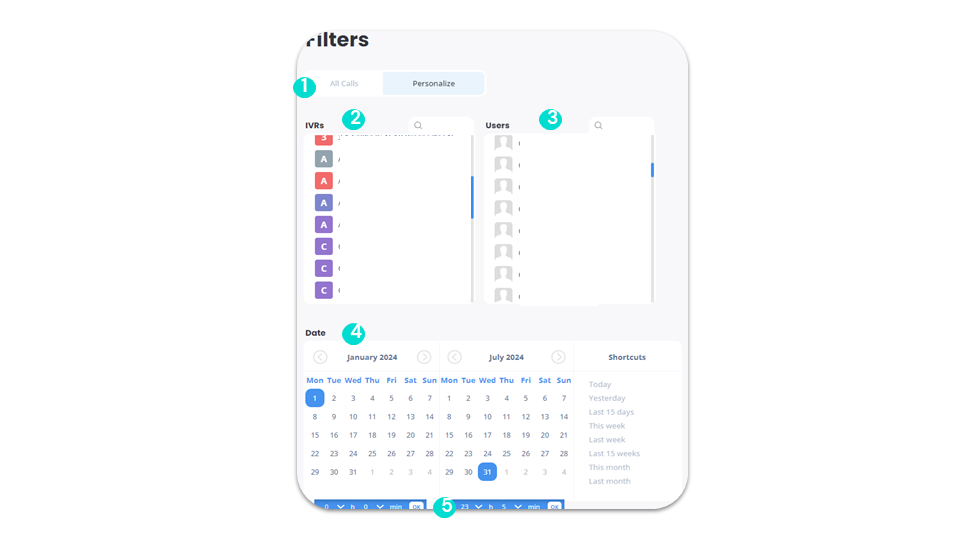
Understanding your Dashboard
Statistics - Snooze
business advancedYou can use Snooze to disable interruptions to your Ringover account. This mode allows you to mute the sound and block calls and messages so as not to be disturbed.
Snooze statistics allow you to:
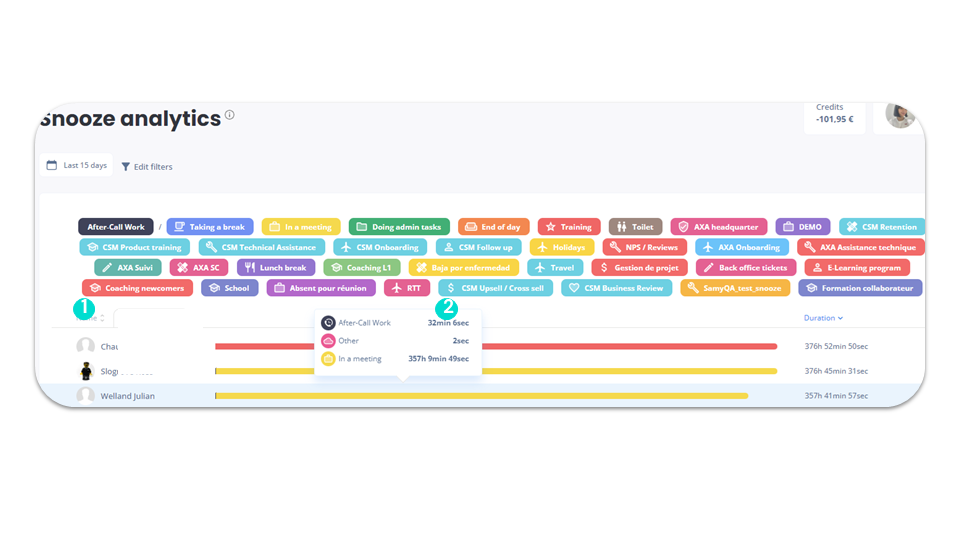
Understanding your Dashboard
Filters - Snooze
business advancedSnooze filters allow you to:
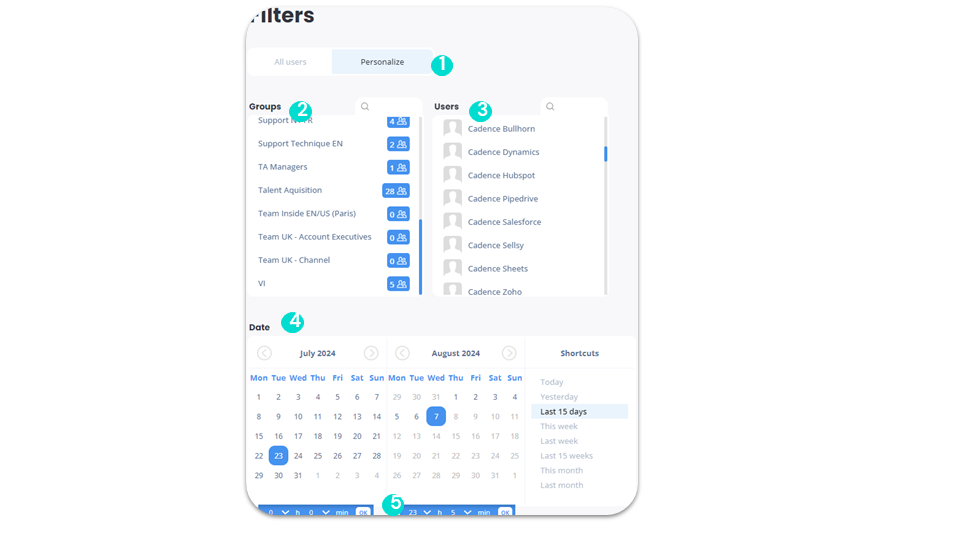
Understanding your Dashboard
Statistics - Incoming call
business advancedYou can see:
- Customer details to include information on each customer number that contacts us
- Total number of calls made to Ringover agents
- How many of these were answered and how many were not
- Length of conversation with this contact (total, minimum, maximum, average)
- Main beacons used for this contact
- Main agents who responded to this contact
- Ratio of calls received to calls transferred for this contact
- Recall frequency for this contact (min, max, avg)
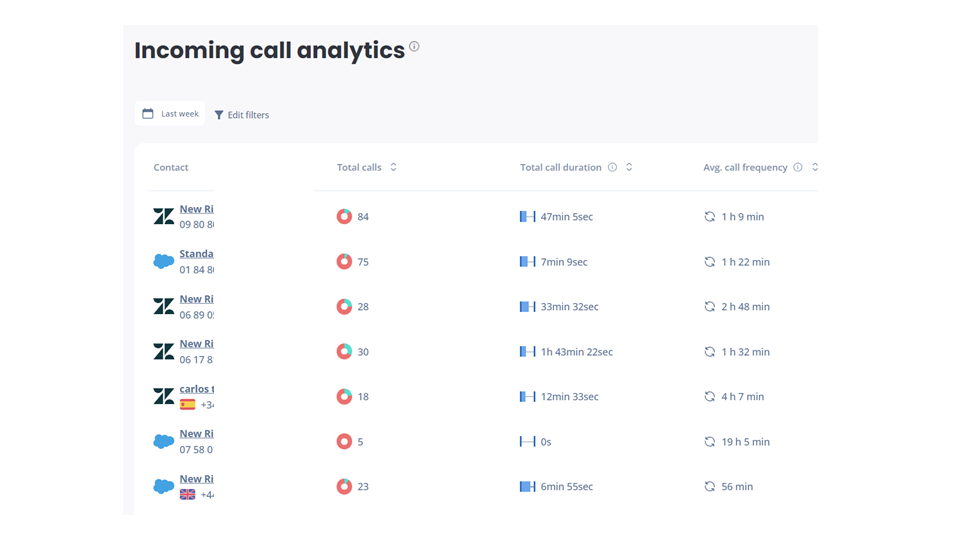
Understanding your Dashboard
Statistics - Geographic
business advancedTo clearly visualize the origin and destination of calls, you have a map.
The map allows you to see call flows, and a table shows detailed statistics according to number code. These are only the 10 most frequently called countries.
The area receiving the most calls is highlighted in dark red on the map.
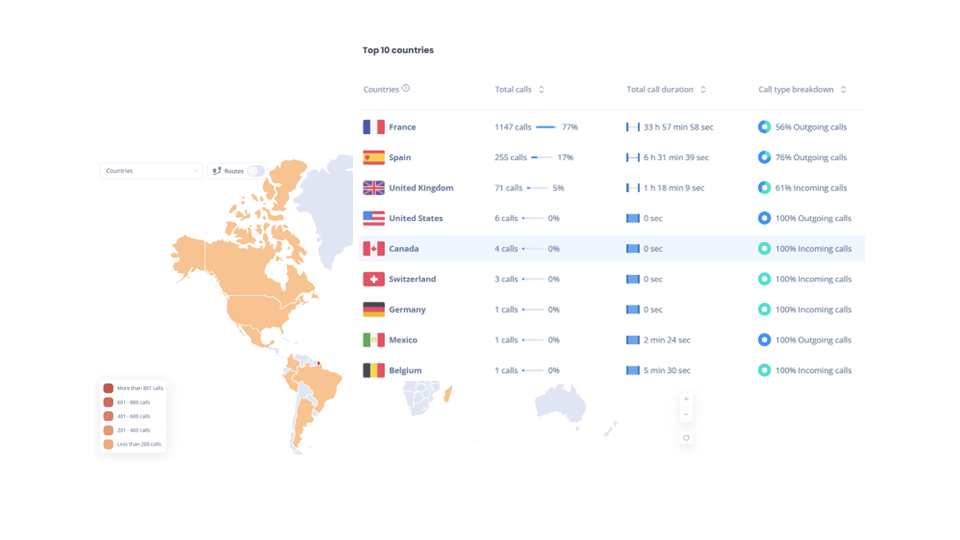
Send SMS campaigns
Set access to “SMS Campaigns” functionality (1)
business advancedOnly the administrator can configure user access to the “SMS Campaigns” feature.
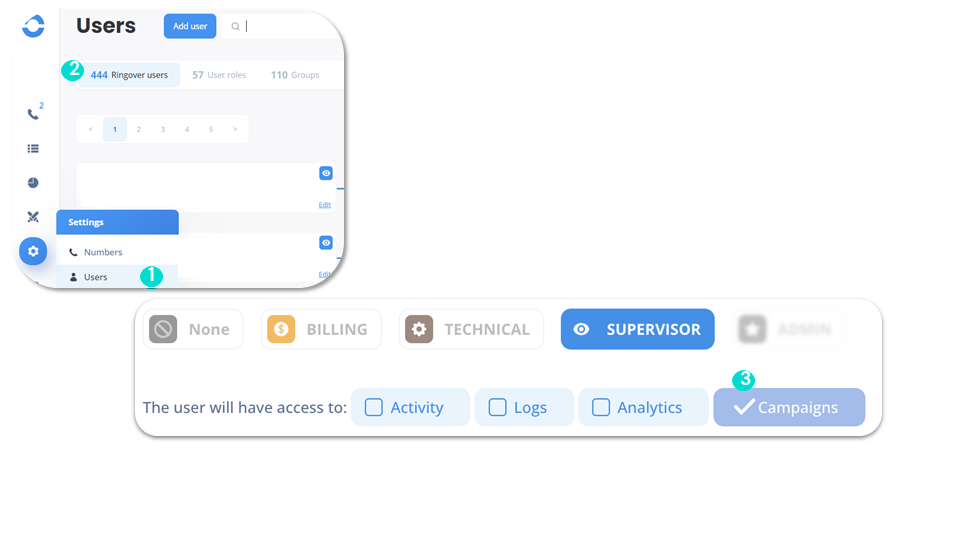
Send SMS campaigns
Set access to “SMS Campaigns” functionality (2)
business advanced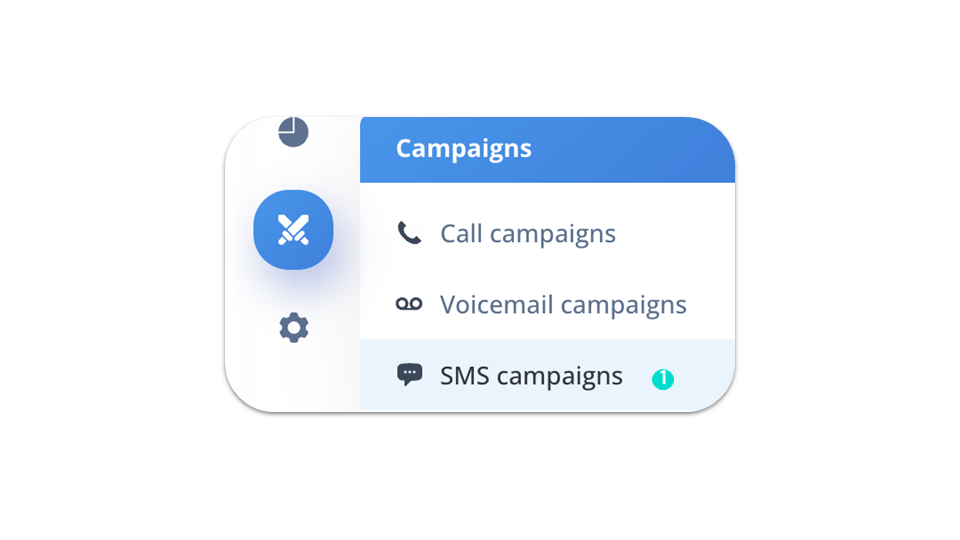
Send SMS campaigns
Send an SMS campaign
business advancedOnce your request has been validated, you will have access to the “SMS Campaigns” function.
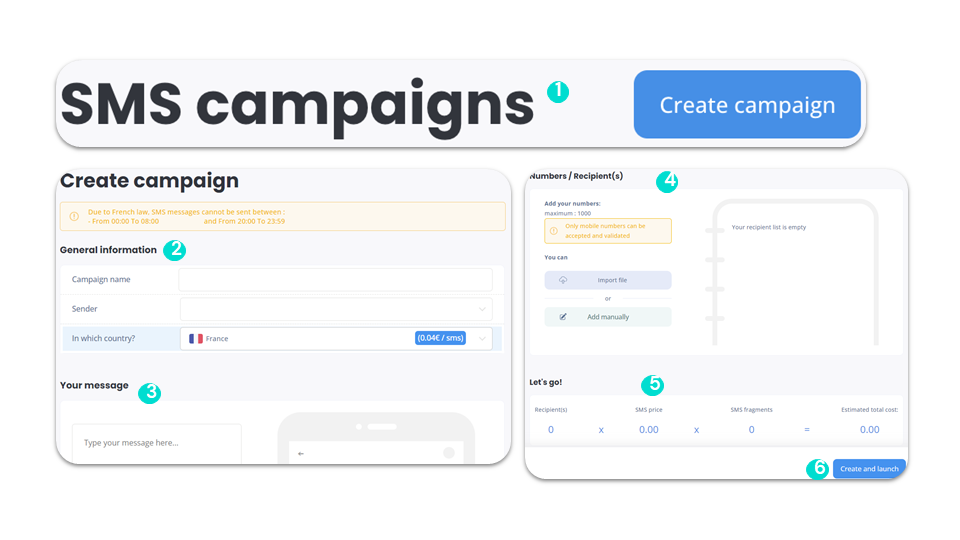
Launch call campaigns
Configure access to functionality
advancedOnly the administrator can configure user access to the “Call Campaigns” feature.
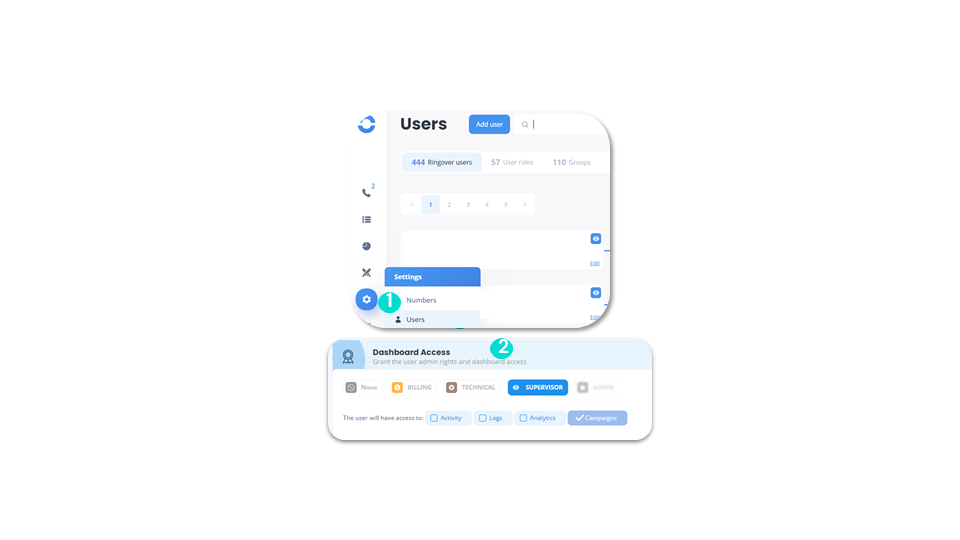
Launch call campaigns
Create a call list (1)
advanced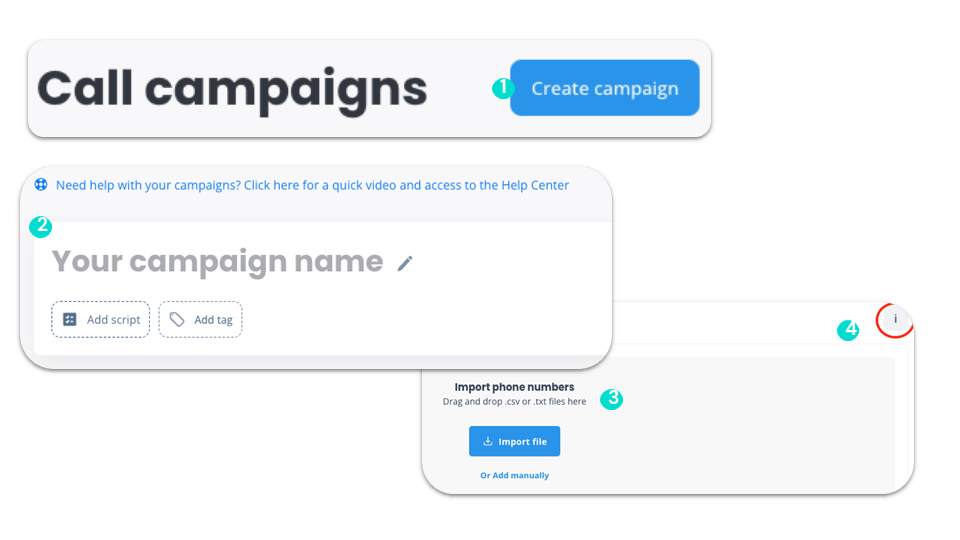
Launch call campaigns
Create a call list (2)
advanced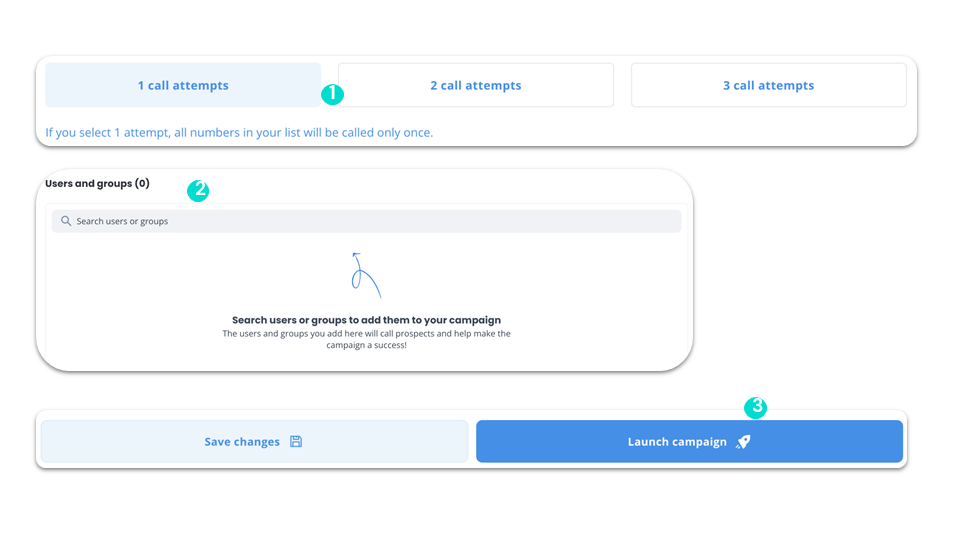
Launch call campaigns
Add numbers
advancedYou can also manually add the numbers you wish to call. To do so, click on “Or add manually”.
By import:
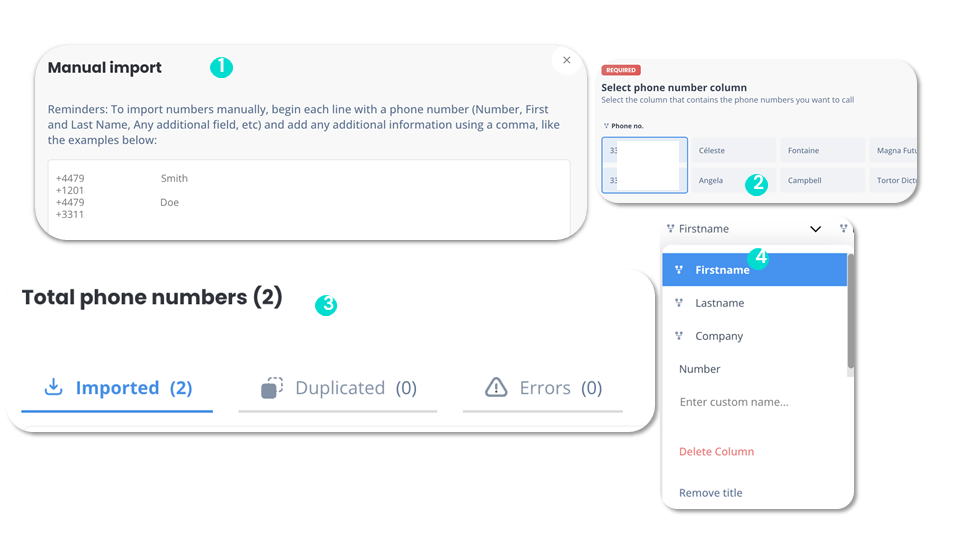
Launch call campaigns
Launch campaign
advancedTo launch a call campaign:
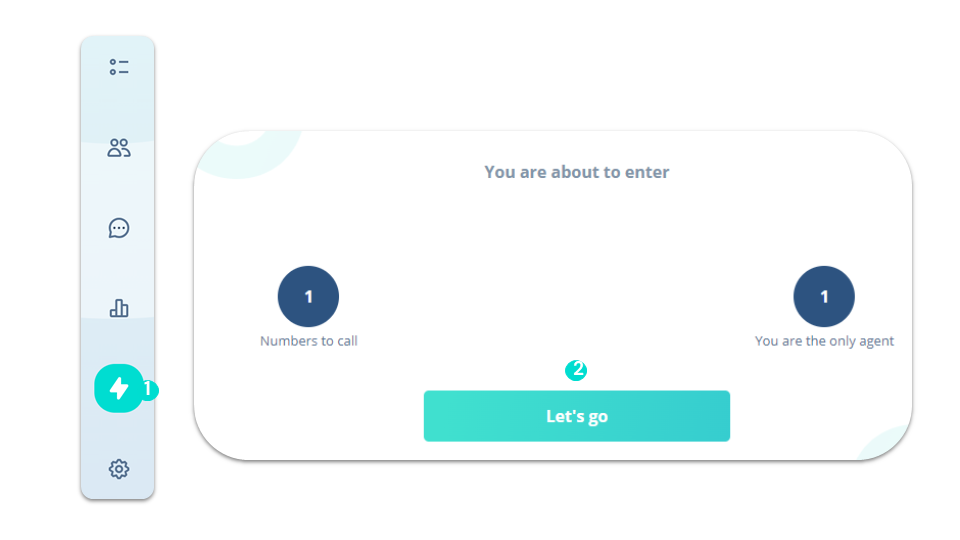
Send voicemail campaigns
Configure access to functionality
advancedOnly the administrator can configure user access to the “Voicemail Campaigns” feature.
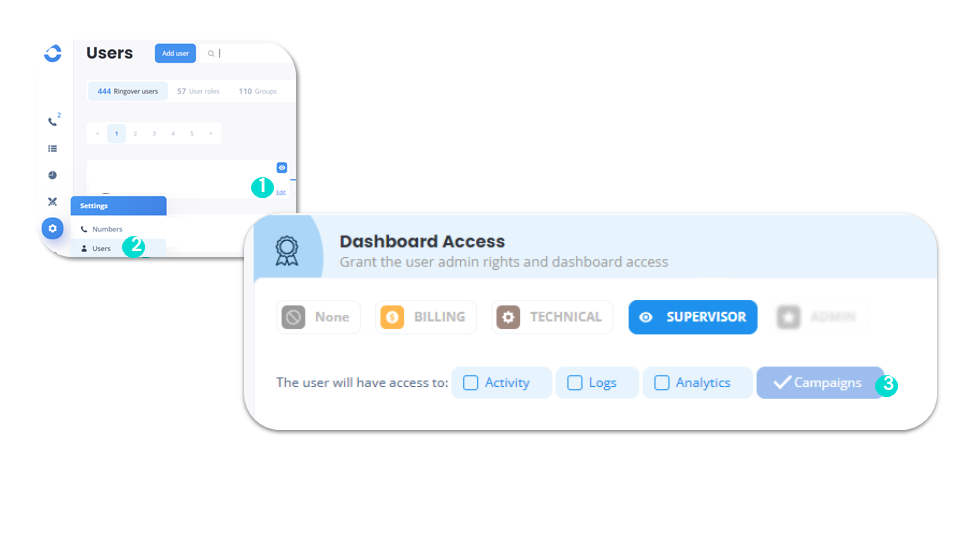
Send voicemail campaigns
Launch voicemail campaigns
advanced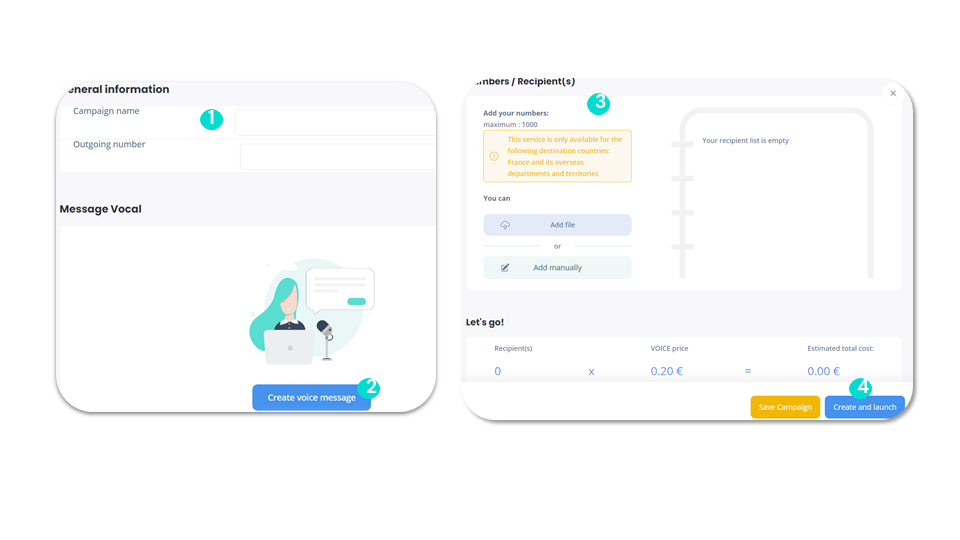
To go further, please visit our help center: Sending a Voicemail Campaign